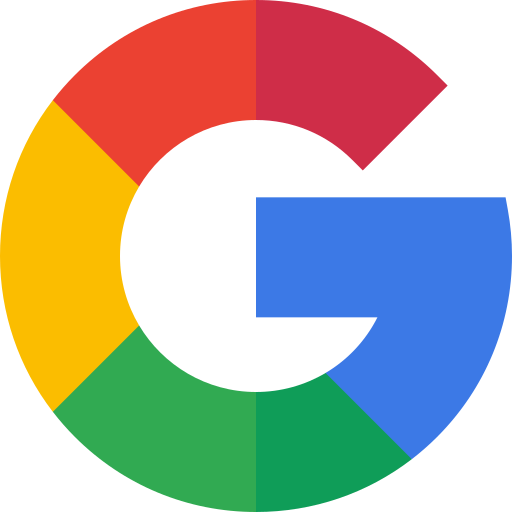AI PowerPoint Maker
Looking for the best AI for PowerPoint? Try Plus AI today!
Generate PowerPoint slides with AI
Create and edit directly in PowerPoint
.png)



Need a custom template?














What our users say
FAQs
How do I create a PowerPoint with AI?
Install the Plus AI add-on and open a new Google Slides presentation. From there, click Extensions → Plus AI → New Presentation.
When you're done editing the presentation, export it as a PPTX file.
Can I use Plus AI directly in PowerPoint?
Yes, we offer a PowerPoint add-on for our enterprise customers.
Alternatively, you can use Plus AI to create a Google Slides presentation and export it to PowerPoint.
If you'd like to sign up for the waitlist for our native PowerPoint add-in, send us a note.
Can I use Plus AI to format my existing PowerPoint slides?
Yes, Plus AI is compatible with your existing presentations. Additionally, you can use the "Remix" feature in Plus to reformat or convert PowerPoint slides into new formats and layouts using Plus AI.
Can I use ChatGPT to create a PPT?
Yes, here are instructions on how to use ChatGPT to create a PPT, although it may be easier to use a tool like Plus AI, which is directly integrated with PowerPoint.
How does Plus AI compare to Copilot for PowerPoint?
Plus AI is custom-built for professionals who need slides for work or school, while Copilot is a general-purpose chatbot with limited functionality in PowerPoint.
We suggest trying both and seeing which one creates better content for you. You can also see example outputs in this article, or read our articles on how to use Copilot and the differences between the two tools.
What is the best free AI PowerPoint maker?
We think Plus is the best AI PowerPoint maker for users who want to build professional presentations. Tools like Copilot produce very basic presentations that are not ready to use at work.
You can see how Plus compares to other AI presentation tools in this roundup.
Is there an AI PowerPoint Maker?
Yes, there are several AI presentation makers which can help make presentations using AI. While many of these tools are not compatible with PowerPoint, Plus AI can create new PowerPoint presentations directly inside of PowerPoint.
Can I use Plus AI with my team?
Yes! When you invite your team to Plus AI, you can share themes and custom instructions to ensure your team creates presentations with a consistent look and feel.
Can I use a custom PowerPoint template with Plus AI?
Yes, we can implement AI for custom PowerPoint templates for our Enterprise customers. Get in touch if you're interested in using Plus AI with your existing PowerPoint template.
Is Plus AI a text to PowerPoint AI?
Yes, you can use Text-to-Presentation mode in Plus AI to create presentations from text or documents. All you have to do is copy and paste the text or upload a document to convert blog posts, articles, and PDFs into presentations.
Can I convert my PDF into a PowerPoint?
Yes, Plus AI makes it easy to upload a PDF and convert it into a PowerPoint file. Here is a short guide on how to convert your PDF into a PowerPoint.
How does security work for Plus AI?
We follow enterprise-grade security practices and have achieved SOC 2 Type II compliance. You can read more about our security policies and procedures on our security page.