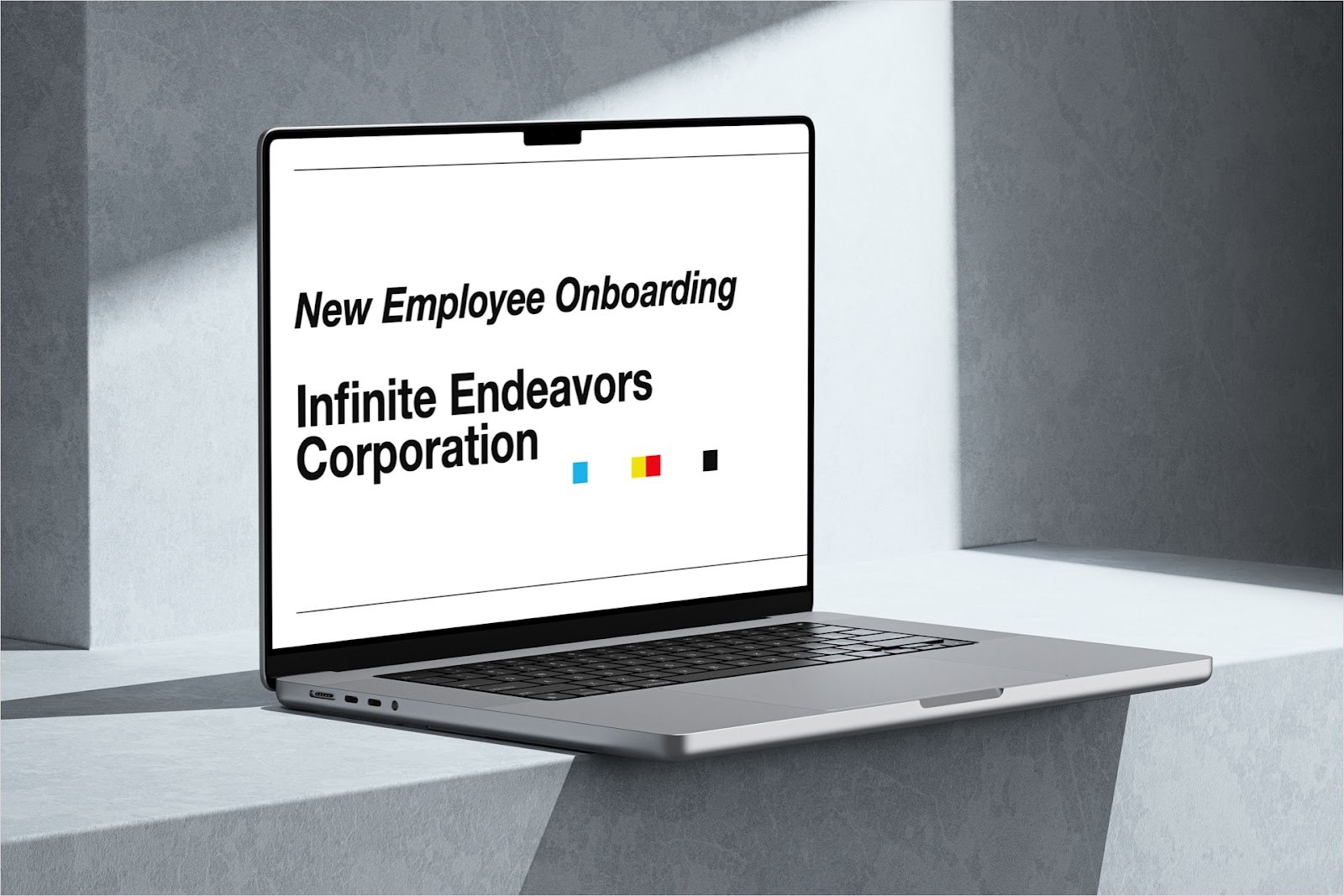If you’ve been tasked with creating an onboarding presentation for your company’s new hires, you may be wondering where to begin. For those not familiar with building these types of slideshows, it can be intimidating and maybe even overwhelming.
To help you get off to a solid start, we’ll show you how to create an onboarding presentation. We’ll begin with the basics of onboarding, move onto what the slideshow should include, and then walk you through building the presentation with Plus AI.
{toc}
The 6 C’s of onboarding
There are several strategies you can use when onboarding new employees. While you may see variations with the last couple C’s on this list, they are all still commonly used pillars for onboarding.
- Clarity: Be clear on the roles, responsibilities, and expectations for your new hires.
- Compliance: Emphasize contractual details, internal policies, and legal frameworks.
- Culture: Discuss the company’s ethics, values, social norms, and work environment.
- Connection: Encourage building professional relationships that focus on teamwork and collaboration.
- Confidence: Foster your new employees’ confidence with a personalized training program and/or a mentor to help them succeed.
- Check-In: Explain continued engagement with the new employees for support, addressing their concerns, and receiving their feedback.
Consider these items when creating the slides for your presentation and also work on addressing them as the onboarding process moves forward.
What to include in an onboarding presentation
When gathering the content for the onboarding presentation, concentrate on the topics below. While of course, you can tailor these items to best fit your needs.
Company overview with core values, code of conduct, your mission statement, company philosophy, goals, achievements, and future growth.
Organizational structure or team lineup to show who the new hires may be interacting with in their roles.
Employee objectives and milestones so that they know what’s expected of them from the onboarding and training process to moving forward in their positions.
Employee benefits and compensation including paid time off, medical insurance, bonus structure, remote work, and any perks.
Training schedule and resources so that they know the timing and how to access any training materials they may need.
Check-ins and feedback to explain how you will be following up with them and how the feedback process works from your side as well as theirs.
Help and support resources for additional assistance they may need as new employees including who to contact for help.

As you consider the above topics, think about how you can best present them.
As examples, on a Company Overview slide, you might include a welcome video from the CEO and for the Organizational Structure, you can use an intuitive organizational chart displaying everyone’s picture.
You can also add photos of the workplace, ice breaker games, quizzes for engagement, audio that aligns with your company mission, and similar appealing slide elements.
The key is to keep the presentation entertaining and upbeat in addition to informative and useful.
How to create an onboarding presentation
As you can see, there’s a lot involved in creating a successful onboarding presentation. From the content you must gather to the presentation of it, it can be a time-consuming process.
To lessen the stress of this undertaking, you can use Plus AI to build your presentation in just minutes!
Plus AI is available for both Google Slides and Microsoft PowerPoint, so you can create the slideshow using the same steps in either application. You can start with a prompt describing what you need, upload a file with details from your HR department, or paste text you’ve copied from your company intranet.
To show you just how easy it is, here’s how to create your onboarding presentation with Plus AI. We’ll use the tool in Google Slides and share the final product for you to use as a template.
- Visit Google Slides, sign in, and choose a new Blank presentation.
- Open Extensions > Plus AI > New presentation with Plus AI.
- Start with an attractive template that suits your company’s style. Keep in mind that you can edit the appearance and slide layouts easily.

- Choose how you’d like to add the content. For our example, we’ll Use a Prompt to enter a description of the slideshow.

- Click Generate Outline and you’ll see the list of slides. If you like, you can edit the titles or drag to rearrange the slide order.

- Click Generate Slides and you’ll receive your slideshow.

To use the above template for your onboarding presentation in Google Slides, open this link to the template and click Make a copy.
You can then use Plus AI to edit the slideshow to fit your particular company. To customize and personalize the presentation, you can insert slides, rewrite text, and remix slide layouts.
Tips for a successful onboarding presentation
Along with everything you’ve read above, here are several additional ways to present a great onboarding slideshow.
Practice the presentation. As you walk through the slideshow yourself, you may discover that you need more or less content.
Share the slideshow with a coworker. When you ask a team member or coworker to view the slideshow, they may have suggestions or spot something you’ve missed.
Distribute handouts. By printing handouts for your new hires, they have a hard copy for reference and can jot down notes or questions.
Set up ahead of time. Arrive to the presentation location well ahead of start time to make sure you have the equipment you need and that it all works correctly.
For more, check out our guides for how to start and how to end a presentation.