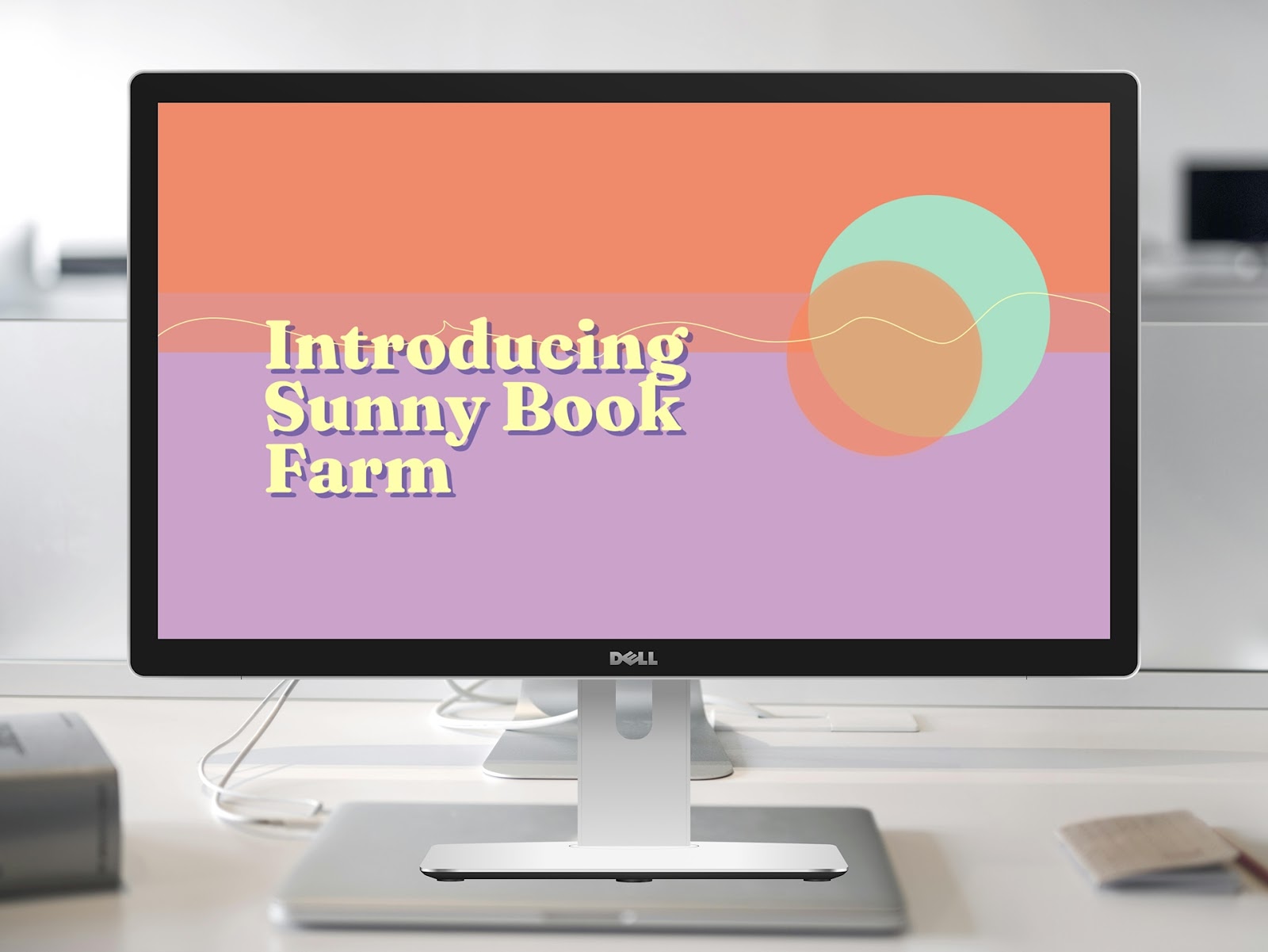A gazillion Chrome tabs stack up and you can’t locate where the sound is coming from. You somehow end up in a bottomless pit of doom-scrolling. Your presentation has an outdated chart, but you can’t find the updated metrics screenshot.
Been there? We all have. Luckily, there’s a Google Chrome extension for every single one of your digital problems (there are 137,345 extensions in the web store, so I’m not kidding).
And while information about productivity apps is a dime a dozen, finding a useful and concise list of Google Chrome extensions to enhance your productivity is nearly impossible. Until now. We’re sharing a list of ten Google Chrome extensions that take your workdays from a slog to a success.
Best Chrome extension for collating all your data in one place
1: Plus: embed live screenshots
Imagine if you could open a new tab and it has all the up-to-date data of everything you need — whether it’s your to-do list or your KPI metrics. That’s exactly what Plus does: It takes live snapshots of any app or website and creates an up-to-date feed.
Think of Plus as a self-updating screenshot tool. Embed it within your productivity tools or use Plus as a new tab extension to get a full picture every time you open a new tab on Chrome. The best part? Plus’ AI ensures the snapshots you embed stay up-to-date even if they’re behind a login wall.
Price:
- Five snapshots for free with unlimited organization members and screenshots updating every six hours.
- Companies should use the team plan at $25/month, with 25 screenshots updating every 60 minutes.
- You can also try out Plus's $10 plan that gives unlimited access to the AI slide generator.
Best Chrome extension for project management tools
2: ClickUp: create tasks, track time, and take screenshots
If you use ClickUp to manage your projects, its Chrome extension is a powerhouse to do everything ClickUp-related without ever leaving the tab you’re on. You can create tasks, track time, take screenshots, and more.

But I found the platform was quite buggy. Despite trying to log in multiple times, the extension didn’t work. Many reviews complain the same. It also doesn’t make sense to use the ClickUp Chrome extension when you’re not using ClickUp for task management.
Price: Free for up to 100MB of file storage. Paid plans start at $5/month.
Alternatives:
- Todoist: when you rely on Todoist to manage your tasks.
- Toggl Plan: when you use Toggl as your project management software.
- Asana: when you use Asana with your team to add to-do list items and manage communication.
Related reading: ClickUp vs. Notion: Which is the better productivity tool in 2023?
Best Chrome extension for tracking your time
3: RescueTime: track productive and unproductive hours
Ever sat on your desk at 9 AM, blinked, and suddenly it was 4 PM? Where did all the time go? RescueTime’s Chrome extension tells you where you spend your (digital) time.

Time trackers have many use cases:
- Bill accurately if you charge by the hour
- Find your most productive hours of the day
- See how much time you’re spending on social media
- Track how much time a recurring task usually takes and plan accordingly
- …And so much more
RescueTime’s personalized dashboard is excellent for getting valuable insights into how you work best and which websites are wasting your time. For instance, RescueTime helped me figure out Twitter is the metaphorical fridge I open every hour, expecting a dopamine hit. Knowing this, I could limit my Twitter-time and get more done.
And RescueTime is excellent for people who constantly forget to turn their time tracker on (*raises hand*) because it automatically tracks every minute you spend on your computer.
Price: Free version available. Paid plans with additional features start at $6.50/month when billed annually.
Alternatives:
- Hubstaff Time Tracker: when you’re looking to track and monitor your employees’ time.
- Toggl Track: when you don’t want all the bells and whistles of RescueTime and use Toggl to manage your tasks.
- Everhour: when you want an employee or contractor time tracking software to determine accurate invoicing and payroll.
- Clockify Time Tracker: when you want to track time with your team, organize time entries, and export results in a PDF.
- Apploye Time Tracker: when you want to track time with your team, split your time between organizations, and get a comprehensive time-tracking dashboard.
Best Chrome extensions for collaborating with your team
4: Loom: screen-recording, time-stamped comments, watcher statistics
The infamous screen recorder app, Loom, also has a Chrome extension: Click the extension and record the screen. It also has various canvas templates and backgrounds to customize and make your screen recording more fun.

After recording your video, you can share its link instantly with any teammate. Your watchers can leave time-based comments and emoji reactions, and you also get stats on how often someone viewed, reacted, or commented on your video. Loom enables asynchronous communication, which is vital for building a great remote-first culture.
Price: Free for up to 25 videos with 5 mins/video. Paid plans begin at $8/creator/month.
Alternatives:
- Vidyard: when you want a screen-recorder Chrome extension for your sales team.
- CloudApp: when you want a screen recorder, screen capture, and annotation tool in one.
- Drift Video: when you want to create videos, turn them into GIFs, and want the option of muting the audio.
- Scribe: when you want to auto-generate your video recordings to a digestible, text-based step-by-step guide using AI.
- Soapbox from Wistia: when you want to create shiny, crisp, and clear videos for your Google Slides or Powerpoint presentations.
- Vimeo Record: when you want a one-stop-shop for all your video needs — whether collaborating with team members or creating product demos.
5: Hypercontext: managing meetings, collating feedback, and adding notes
Are you stuck in meetings all day instead of doing deep work? It’s a story as old as the (pandemic) times. Hypercontext Chrome extension helps you make every call productive — by collaborating on sharing meeting agendas, swapping notes, getting employee feedback, and even AI-powered analytics.

The best part? Hypercontext has a Google-suite integration, meaning you can modify your meeting agenda in the Google Meet call, check off the next steps from your Google Calendar, and edit Google Docs & Sheets.
Price: Free plan available. Paid plans with additional features start at $5.60/person/month.
Alternatives:
- Fellow: when templates and meeting notes are of core importance to your team.
- Hugo: when you want to take meeting notes, track tasks, and use agenda templates from one extension.
- Loopin: when you want AI-powered meeting notes organized and recorded for you, without employee intervention.
Best Chrome extensions for helping you focus
6: Noisli: background music to get in the zone
Background music, noise-canceling headphones, and lofi beats are all popular ways to boost your productivity. Noisli is a Chrome extension with curated playlists and a timer to block out annoying noises and help you get into deep work mode.

I tried Noisli’s productive playlist for a Pomodoro session, and it led me into the flow state seamlessly. I don’t know where the time passed. There’s definitely not a lot of variety, but it’s still pretty effective.
Price: Free plan has three playlists. Paid plans begin at $10/month, billed yearly, and have more playlists and other features.
Alternatives:
- Rofocus: when you want free background sounds Chrome extension with an in-built focus timer.
- Tide: when you want an in-built focus timer with statistics and white noise — all in one Chrome extension.
7: Marinara: pomodoro timer
Want just a Pomodoro timer with no background music? Enter: Marinara Chrome extension. It’s a simple start and stop timer, but I found it to be a little tricky to use. There were no instructions that I had to click the “Options” in the extension and then access the timer. I kept clicking on the extension to no avail the first few times before figuring it out.

It’s a simple, straightforward Pomodoro timer that gets the job done.
Price: Free.
Alternatives:
- Pomotasking: when you want to make a task list alongside your Pomodoro timer.
- Nucleus: when you want a website blocker and a Pomodoro timer in one Chrome extension.
- Otto: when you want a customizable timer with a website blocker, focus insights, and a point-based reward system.
- Forest: when you want to gamify your focus sessions (a tree dies when you interrupt your timer), have a customizable timer, and enter websites into a blocklist.
8: BlockSite: for blocking access to distracting websites
Is social media the bane of your existence? Because, same. Can’t do with it and can’t do without it. Turns out, neither of us has to: BlockSite blocks distracting websites automatically on the schedule you set. It also syncs with other devices, so you have no way out.

There’s also a focus timer, but I found BlockSite to be true to its name and work best for blocking websites. I love that you can also block URLs containing certain keywords — which is very helpful if you’re deep in a spiral of checking the news.
Price: Free plan available where you can block up to three websites. Paid plans start at $10.99/month with additional features.
Alternatives:
- Watchlimits: when you want to stop binge-watching videos, movies, or TV shows.
- uBlacklist: when you want certain websites to not appear in your Google search results.
- StayFocusd: when you want a simpler website blocker that gets the job done without the fancy features of scheduling.
- News Feed Eradicator: when you want your social media feed to show an inspiring quote instead of the endless scroll.
9: Workona Tab Manager: for managing endless tabs
How many tabs do you have open right now? I have over 40 to research for this article. The browser isn’t designed to manage all these tabs effectively. This is where the Workona Tab Manager Chrome extension comes in. You can organize all your tabs into different workspaces and never feel disoriented about your heavy browser again.

Workona is more useful than it’s given credit for: I’ve used it to collate research reports I could use later, articles I wanted to refer to in the future, and client documents — all neatly organized in one place. It has come to my rescue more times than I can count and also enabled me to save precious hours I would’ve otherwise wasted on toggling between tabs.
Price: Free plan available. Paid plan starts at $7/month.
Alternatives:
- Tab Wrangler: when you want to close inactive tabs and also re-open your saved or last used tabs.
- The Great Suspender: when you want to close the tabs you aren’t using anymore to increase speed and reduce Chrome footprint.
- One Tab: when you want to save all your opened tabs into a list and reference them for the future — you can re-open them individually or all at once.
Best Chrome extensions for enhancing your email productivity
10: Inbox When Ready: managing your email time efficiently
Do you sometimes feel like you live in your inbox? There’s a fire to put out every hour and seemingly “urgent” requests that just can’t wait. Sometimes you feel like you answer emails for a living. Been there. Then I found the Inbox When Ready Chrome extension.

The premise is simple: Open your inbox to send, refer, or draft the email without getting distracted with the new emails. When you’re ready to respond to emails, click “Show inbox” and go! It protects your time and helps avoid context-switching. You can customize this schedule, set inbox lockout times, and decide how many times a day you want to check your Gmail.
Price: Free plan available (comes with their branded email signature). Paid plans start at $4/month, paid annually.
Alternatives:
- Snooze Email: when you want to snooze your inbox manually until you’re ready.
- Sortd: when you want to collaborate with your team to manage customer emails in a visual board.
- Email Reply Status: when you never want to drop the ball by leaving an important email unanswered. This extension flags unanswered emails.
Extend your productivity with Chrome extensions
Being productive might sometimes feel like an impossible hill to climb, but little nudges make it possible to maximize your time (and well-being!) without a ton of heavy lifting.
Use these Chrome extensions as a strategic addition to work more productively. And to manage the extended extension family you’ve built (pun intended), use Extension Manager.