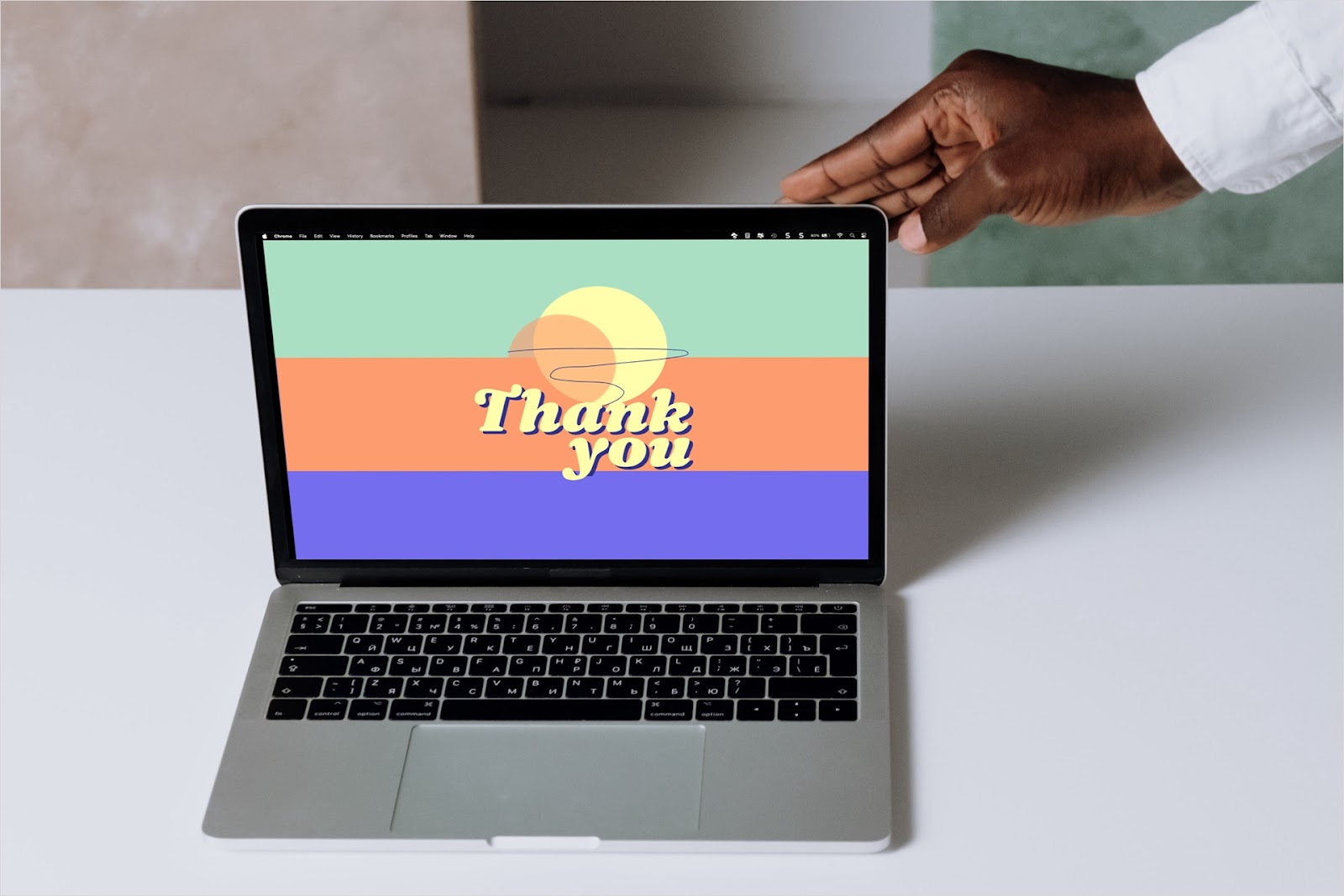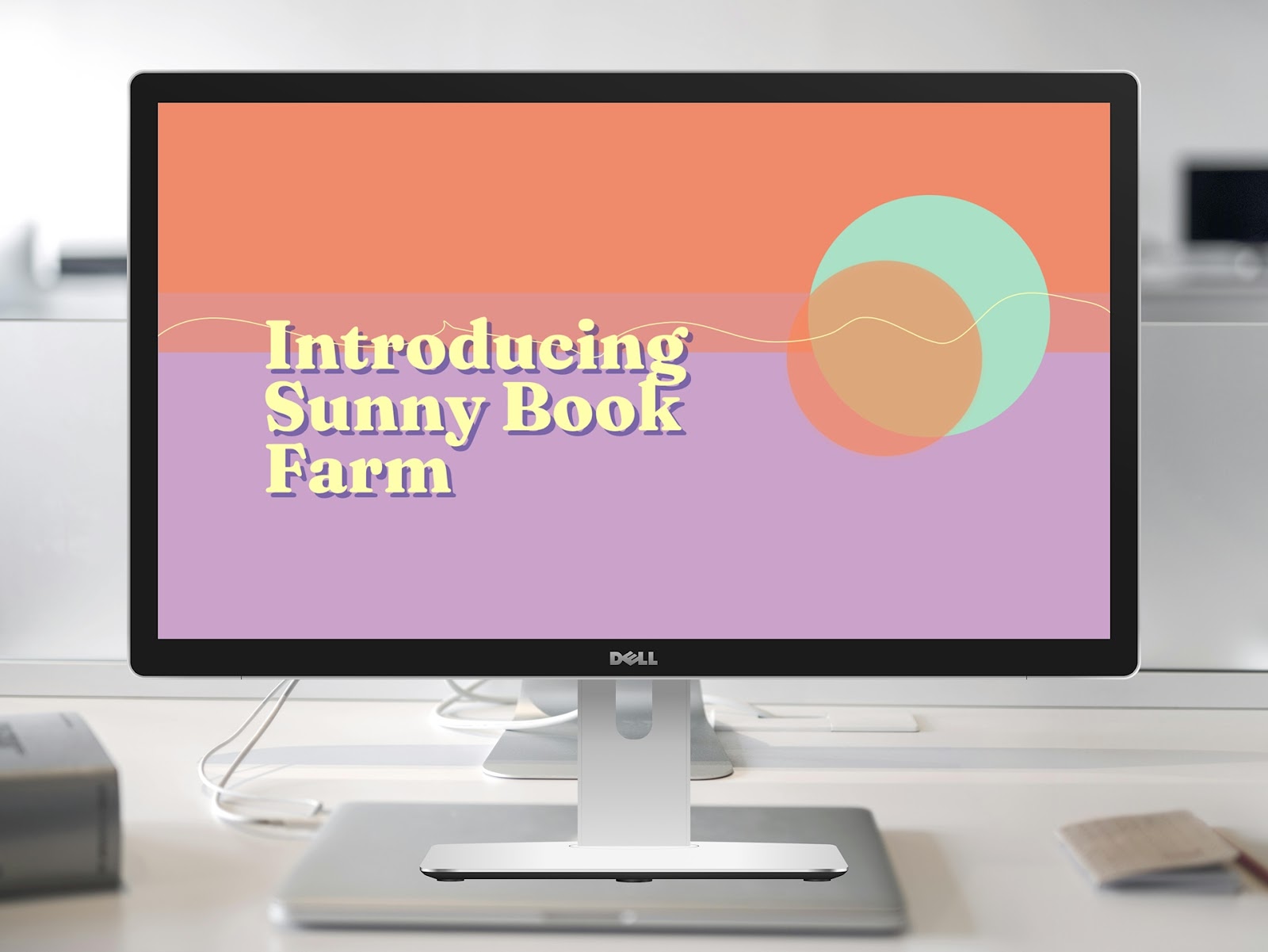Along with ending your presentation on time, there’s more you can do to successfully close the show. From restating the mission to summarizing the key points to thanking your audience, here are several proper things to do and include at the end of a presentation.
{toc}
How to properly end a presentation
Unlike starting a presentation where you have a variety of different opening options you can use; we’ll discuss ending a presentation a bit differently. You’ll want to prepare the below items so they’re ready when you begin wrapping up the show.
Tip: Consider adding a timer to Google Slides to keep your presentation on track.
Avoid the Q&A
Unless you’re required to include a Q&A (Question and Answer) session at the end of the presentation, most experts agree that you should avoid it. Closing a slideshow with questions and answers isn’t a memorable way to end the presentation.
Instead, take questions during the presentation, maybe before transitioning to each slide. This keeps the questions together with the slide content as well as involves the audience throughout the presentation for better engagement.
Summarize the main points
When wrapping up the slideshow, summarizing the main points is key. You can briefly touch on each point again and use a slide with a bullet list to accompany this part of your closing.

Remember, these should be the most important points from your presentation, not a summary of each slide.
Reiterate the key message
Restating the purpose and mission of the presentation is another essential part of the closing. You’re not just reminding the audience why they’re attending but emphasizing the mission behind the presentation.

Whether you’re revealing a new product, introducing a charitable organization, or announcing local opportunities, echo your key message.
Present a call to action
Ending your slideshow with a call to action for the audience is a great way to keep them involved in the overall goal.
As examples, if you’re seeking donations, provide information on a slide or in a handout for the audience to contribute. If you want them to try your new product, give details on how to obtain it and include a promotional code for a free item or discount. You can even ask them to provide feedback on the presentation.

These calls to action, or next steps, can help you continue the engagement with your audience as you fulfill your initial presentation purpose.
Acknowledge the contributors
If the creation of your presentation was a team effort or involved a company outside of yours, be sure to acknowledge those contributors in your closing.
You can use something as simple as, “Special thanks to John Smith for the beautiful photographs and Jane Doe for her excellent research for our presentation.”
Consider an accompanying slide with the names of your contributors, especially if you have many.

Thank your audience
After you thank and acknowledge those who helped you create the presentation, be sure to thank the audience for attending. Remember, each audience member took the time to attend your presentation.
“Thank you all so much for taking the time out of your busy schedules to be here today. We thank you for your attention, questions, and interest in our product.”
You might also acknowledge specific audience members who stood out.

Just make sure that you’re genuine in your statements of gratitude.
Use a memorable closing statement
The last statement you make at the end of your presentation is the one that will stick with your audience. So, similar to your opening statement, make your closing statement count.
For instance, if you started with a joke or funny anecdote, end with one. Or, if you began with an inspirational quote, consider wrapping up with another.
“Remember this quote from H. Jackson Brown Jr., The best preparation for tomorrow is doing your best today.”

Now, of course, you don’t have to end the same way you start. Maybe you’d like to toss out a statistical fact or impactful statement before your audience leaves.
“70 million people in the U.S struggle with sleep disorders, but together, we can reduce that number.”
Whatever you decide, just make sure that it’s what you want your audience to remember.
Create closing slides with Plus AI
With the above items for ending your presentation, you can easily create accompanying slides using Plus AI for Google Slides and Docs. This reduces the time you must take to make the slides and gives you a helping hand for wording and formatting at the same time.
Open your presentation and select Extensions > Plus AI > Edit with Plus AI. You can then insert a new slide or update the content on an existing one.
Below, we ask Plus AI to create a new slide that summarizes our key points.

Next, we ask Plus AI to make a new slide with details on how to donate to the project.

Finally, Plus AI updates the text on our Thank You slide to add more detail for our audience.

With assistance from artificial intelligence, you can create and edit your slides quickly and easily using the Plus AI add-on.
But that’s not all!
You can also enhance the appearance of your presentations. Start with an attractive premade template that gives you graphics, design, and formatting. Or create a custom theme with your brand colors and logo that you can reuse for future presentations.
Visit the Plus AI website for complete details and to start your free trial.
Conclusion
When your presentation comes to an end, it’s essential to reiterate your mission, be thankful for contributors as well as attendees, and leave the audience with a strong message. And by using Plus AI, you can effortlessly create the slides to accompany the closing of your slideshow.
FAQs
How do you end a presentation without saying thank you?
While it’s wise to thank your audience for their attention and attendance, you may have an automatically playing presentation where people pop in and out.
In this case, consider a slide with a call to action or memorable quote at the end of the slideshow.
How do I exit a slideshow?
For both Google Slides and Microsoft PowerPoint, you can simply press the Escape key (Esc) to stop the slideshow when you reach the end.
How do you start a presentation?
You can use a variety of different openings for your presentation. Depending on the topic and tone, consider these common options:
- Share a story.
- Tell a joke.
- Ask a question.
- Use a quote.
- Speak statistics.
- Use an impact statement.