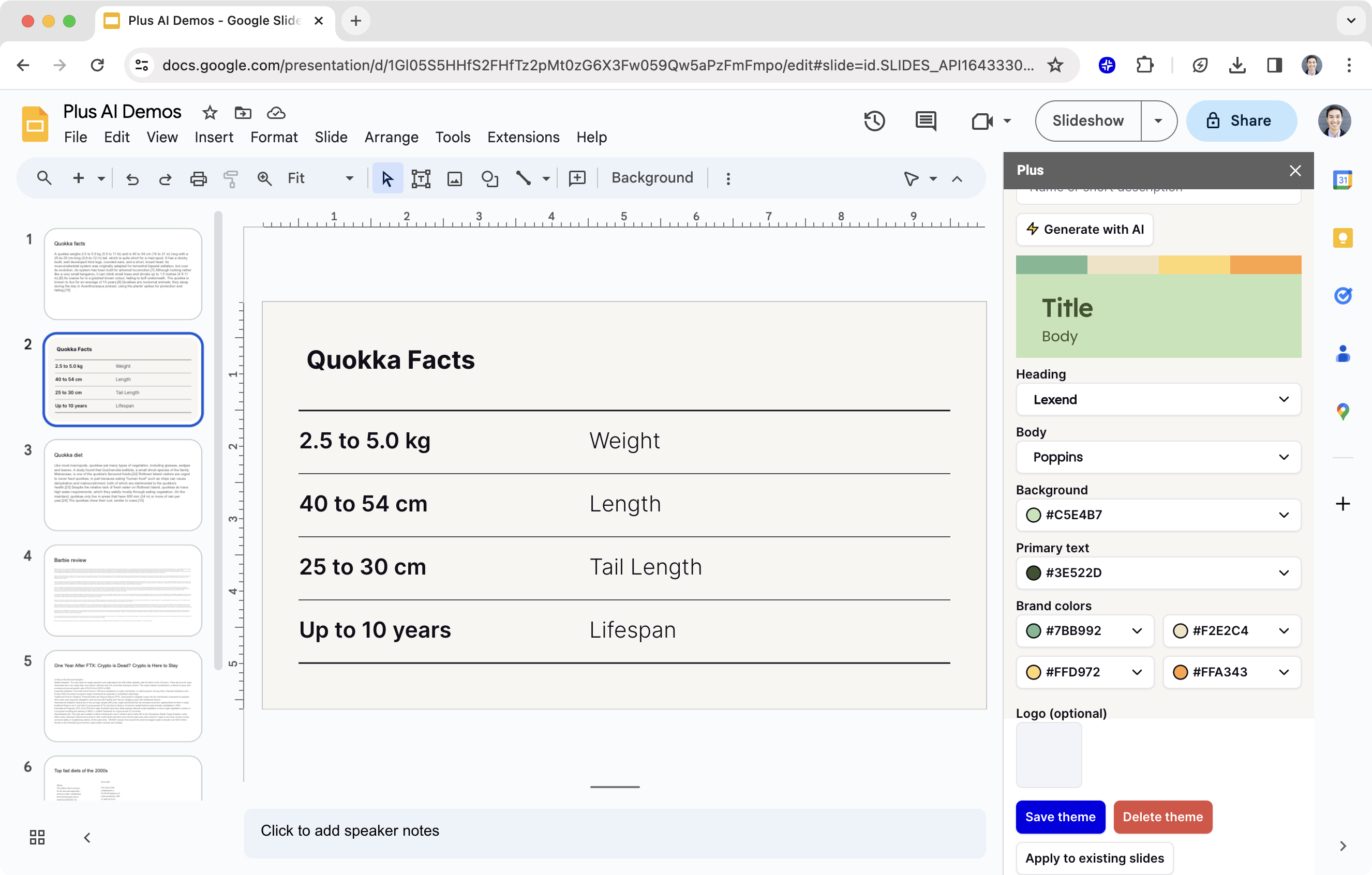Are you looking for a presentation maker that’s more affordable than PowerPoint? Or maybe you’d like a slideshow builder with a specific feature that PowerPoint lacks? Whatever your reason for seeking a solution, review our list of PowerPoint alternatives for solid, reliable, and full-featured options.
1. Plus AI
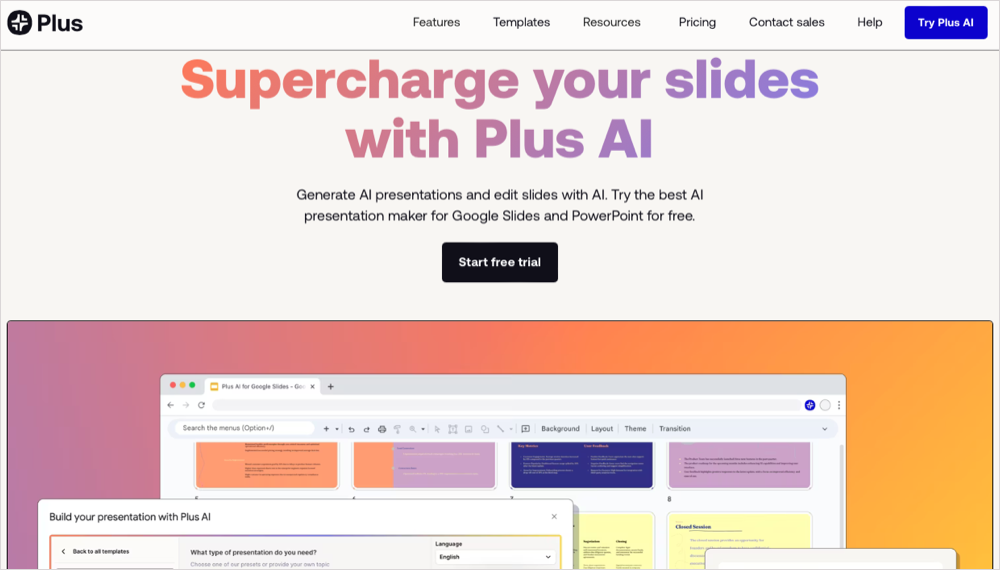
Building a presentation from scratch can be intimidating, but Plus AI makes it a stress-free experience. You can start with a prompt, upload a document, paste in text, or even use a video, giving you a slew of ways to generate a slideshow. And best of all, you can use AI directly inside of PowerPoint or Google Slides.
Plus AI features:
- Premade templates and custom themes
- Preset library for saving reusable prompts
- Customizable outlines and instructions
- Ability to insert new slides, rewrite content, or remix layouts
- Tips for enhancing presentations
- Translations into any language
- Integration with Slack, Notion, Coda, Confluence, and more
Plus AI works with PowerPoint and Google Slides, so no matter which tool you use for your slideshows, Plus AI is there to lend a helping hand. From sales and marketing to education and charitable organizations, you can build a presentation in just minutes.
Pricing: Plus AI offers a free trial with paid plans starting at $10 monthly per user.
2. Google Slides
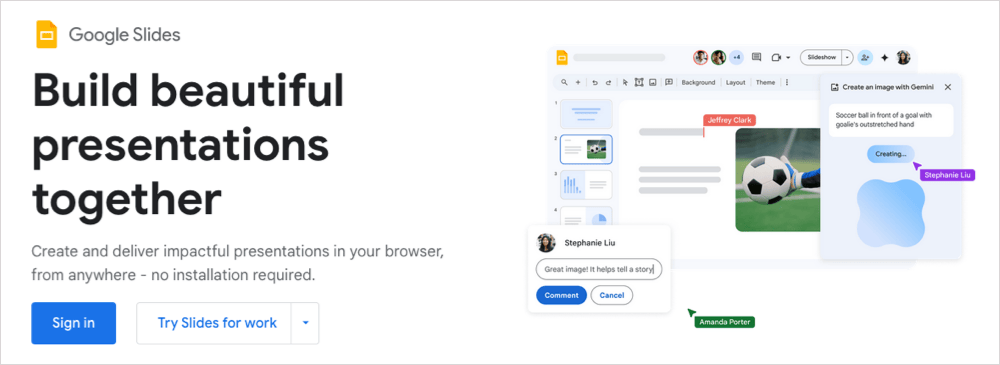
One of the best alternatives to PowerPoint that you can use for free is Google Slides. This web-based application is available on any platform via a web browser with internet access including mobile. It offers terrific sharing options within an easy-to-use interface. Plus, you can find many third-party templates for quick slideshow building.
Google Slides features:
- Templates, slide layouts, and customizable themes
- Gallery of images, GIFs, and stickers
- Shapes, tables, diagrams, and WordArt
- Animations and transitions
- Live pointers and presenter control sharing
- Slide import ability
- Integration with Google Docs, Sheets, and Drawings
There are plenty of good things to say about Google Slides when it comes to creating presentations. But best of all, you can easily use the application on any device by simply signing in with your Google account.
Pricing: Google Slides is available for free and requires a Google account. You can also check out Premium features with a Google Workspace Business or Enterprise plan.
3. Keynote
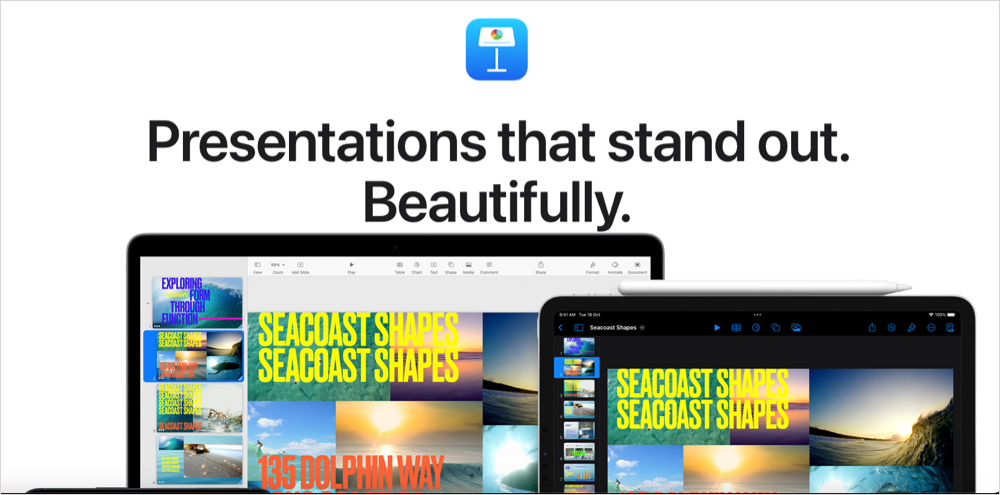
If you’re a Mac user, Keynote is the ideal replacement for PowerPoint. The app comes preinstalled with macOS, so there’s no extra download or cost. The app is simple to use, offers many of the same features as PowerPoint, and syncs with iPhone and iPad for slideshow editing on the go.
Keynote features:
- Custom themes
- Offline collaboration
- Interactive presentation ability
- Picture-in-picture for live video
- Transitions and animations
- Various views like outline and navigator
- Continuous playback of audio and video
There’s no need to shell out cash for an expensive slideshow tool if you own an Apple computer or mobile device. Take advantage of Keynote and its concrete feature set for your presentations.
Pricing: Keynote is available for free and comes preinstalled on macOS.
4. Canva
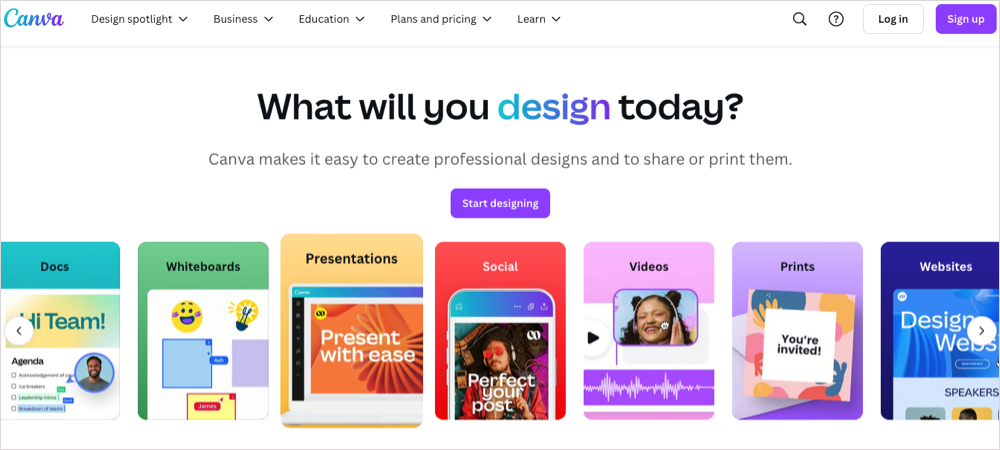
Another awesome application for presentations is Canva. Most think of Canva for creating graphics, but the application has grown to provide tools for slideshows, documents, banners, social media, print products, and much more, in addition to images.
Canva features:
- Free and paid templates
- Drag-and-drop editor
- Media library with photos, illustrations, videos, and fonts
- File import supporting PDF, PPT, and PSD
- Collaboration with comments and sharing options
- Slideshow recording
- Presenter View and a Remote Control feature
With Canva, everything you do is saved automatically, so you can build and edit presentations without the worry of losing your work. Plus, the drag-and-drop editor makes assembling your slides a breeze with text, shapes, charts, stickers, tables, and most any slide element you might need.
Pricing: Canva offers a free plan with limited features along with paid plans starting at $120 yearly for individuals and teams.
5. LibreOffice Impress
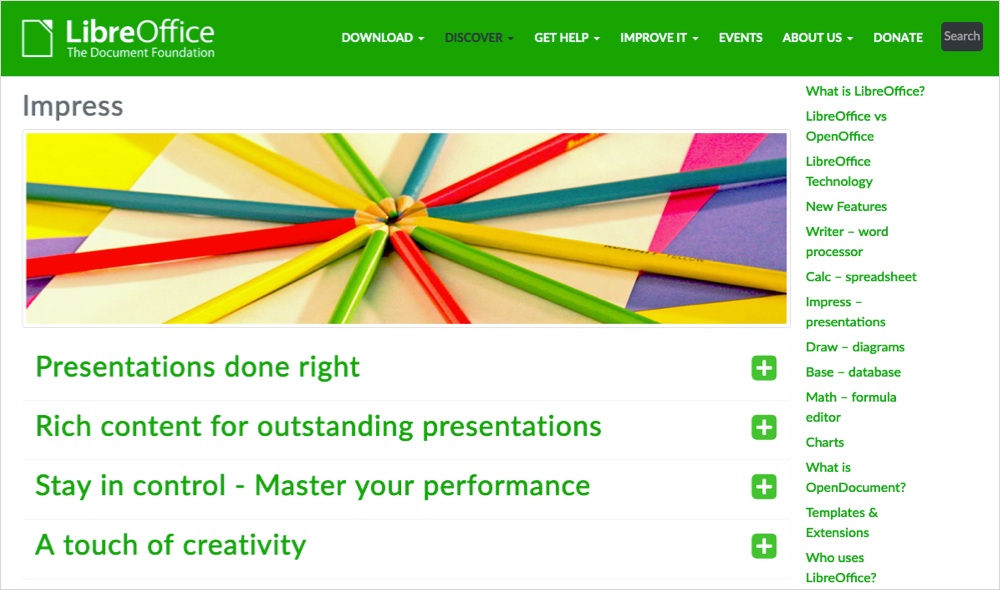
One tool to consider if you’re interested in additional Microsoft Office alternatives is LibreOffice. With it, you can build slideshows with Impress, create documents with Writer, and set up spreadsheets with Calc using applications that mirror those in MS Office.
Impress features:
- Different editing and view modes including outlines and notes
- Drawing and diagramming tools
- Animations and effects including 2D and 3D image creation
- Extensions and templates
- Manual and timed slide transitions
- Pointer and navigation visibility during presentations
- Multiple monitor support and a Presenter Console
If you need more than a presentation tool, LibreOffice is a great choice. It’s available for multiple Windows, macOS, and Linux versions as well as mobile devices for office work on the go.
Pricing: LibreOffice is available for free and accepts donations.
6. Visme
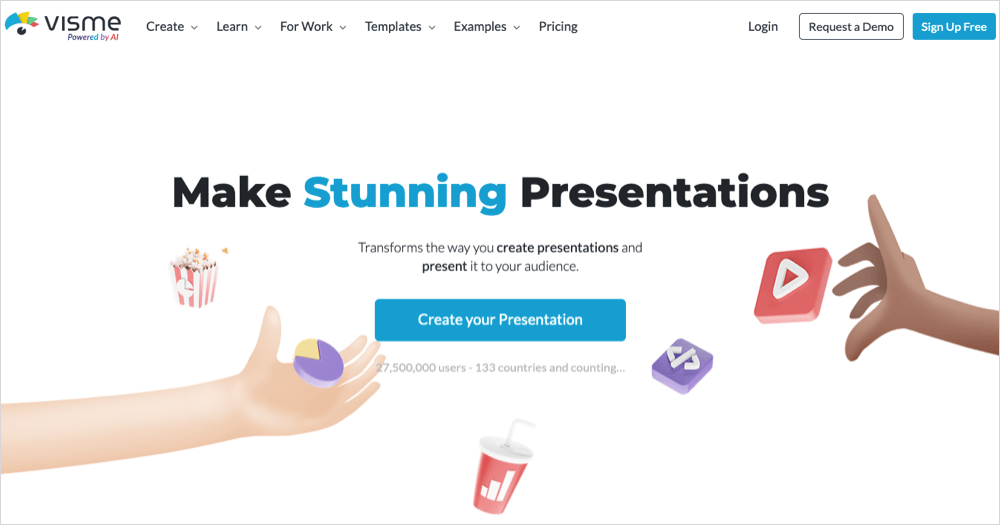
Visme is similar to Canva in that it’s a web-based tool that you can use for more than just presentations. You can create documents, graphics, videos, charts, and whiteboards. For slideshows, you can work with your team and take advantage of real-time collaboration, brand color-lock, graph templates, and user permission control.
Visme features:
- Templates and pitch decks
- PowerPoint import ability
- Screen, audio, and video recording
- Graphics, charts, diagrams, and widgets
- AI for content creation
- File management and content blocks
- Analytics and insights
With Visme, you can create interactive presentations and view a slew of examples for inspiration. You can also share slideshows online, make them private, or download them to present offline. It’s doubtful that Visme doesn’t have a feature you need to build a successful presentation.
Pricing: Visme offers a basic plan for free that includes limited features along with paid plans starting at $12.25 for yearly and $29 for monthly subscriptions.
7. Prezi
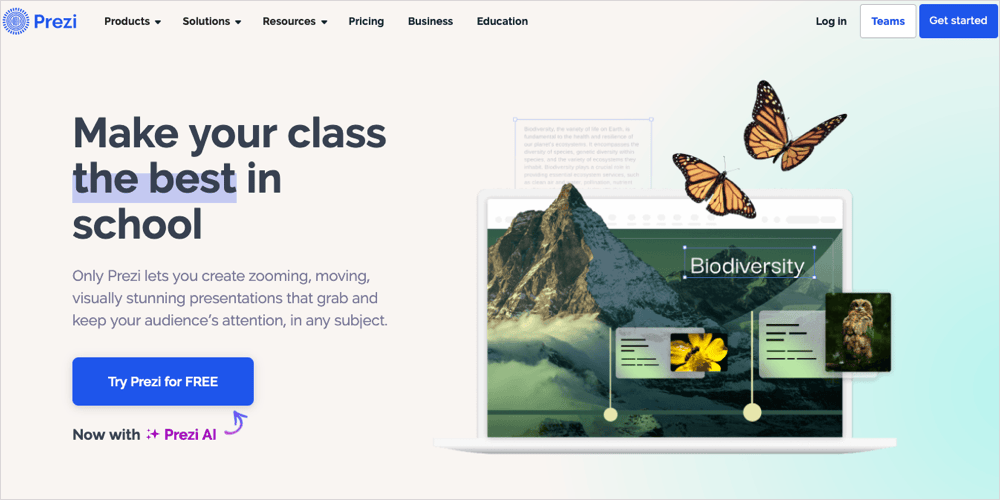
For businesses and education, consider Prezi for your next presentation. You can upload logos, brand colors, and fonts, view analytics, and present in video meetings with your team or fellow educators.
Prezi features:
- Templates and reusable presentations
- Open canvas for slideshow creation
- Asset library with images, icons, GIFs, and stickers
- In-person and video conference presentation options
- AI for content creation
- Webex, Zoom, and Microsoft Teams integrations
- Presentation tips, tutorials, and resources
Prezi offers a nice selection of templates and useful features to create engaging slideshows. For marketing, sales, and human resources for business or science, history, or language for education, Prezi is an application you’ll like.
Pricing: Prezi offers a free trial with paid plans starting monthly at $7 for individuals, $3 for educators, and $19 for businesses.
8. Zoho Show

For delivering your presentations remotely around the world, check out Zoho Show. You can interact with your audience in the chat panel, grant control to co-presenters, and allow participants to download the slideshow for reference.
Zoho Show features:
- Template, slide, and font libraries
- Transitions and animations
- Audio, video, and voiceover support
- Infographics and custom shapes
- Extensive toolset for text, shapes, charts, and tables
- Sharing and collaboration options with permission control
- File compatibility with PPT, PPTX, PPSX, PPS, and ODP
With Zoho Show’s “create, design, collaborate, deliver” mission, you can build presentations with an intuitive and distraction-free interface, customize your template, collaborate in real-time, and present with ease.
Pricing: Zoho Show offers a free plan with limited features and a Professional Plan starting at $2.50 monthly per user.
9. Pitch
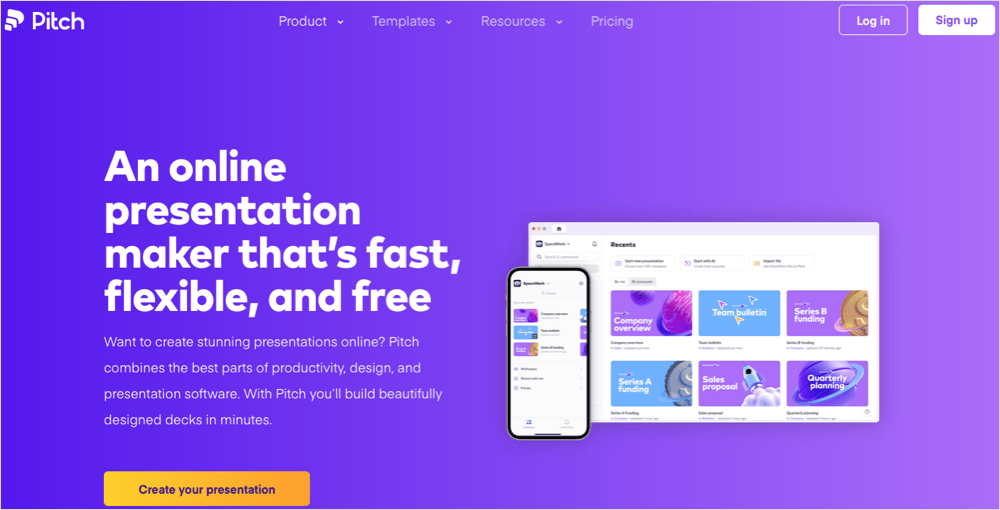
With over 100 premade templates for most any industry from brand and business to sales and startups, check out your options with Pitch. You can easily collaborate with your team and keep all items organized within an intuitive interface.
Pitch features:
- Unlimited presentations
- Premade and custom templates
- Image uploads
- Offline access
- Folders for organization
- Integration with Google Sheets and Analytics, Giphy, YouTube, Vimeo, and more
- Sharing options for presentation embeds and PDF exports
Pitch is a cloud-based presentation tool, offers mobile apps, and provides access when you’re without internet, so you can easily create and edit slideshows no matter where you go.
Pricing: Pitch offers a free plan with paid plans starting at $25 monthly.
10. Slides.com

With featured decks for inspiration, attractive templates for a jumpstart, and cloud access from any device, Slides.com is one more alternative to PowerPoint you’ll want to check out.
Slides.com features:
- Password-protection
- Auto-animate for easy animations
- Live annotations
- AI for content creation
- Google Analytics integration
- Live streaming and mobile Remote Control
- Public and private sharing
Slides.com offers features specific to teams, enterprises, and developers, robust presentation and sharing options, and a ton of editing features from locked slides and bulk editing to vertical slides and revision history. Slides.com is definitely worth considering for your next presentation.
Pricing: Slides.com offers a free plan with limited features along with paid plans starting at $5 monthly.
How to pick a presentation tool
Everyone needs something a little different in a presentation maker. But there are a few things that we should all consider.
AI Features: The next generation of presentation tools have a heavy emphasis on AI presentation generation. Make sure you compare and contrast to find the best AI presentation capabilities.
Other Features: Think about what you really want and need in a slideshow application. Do you need help creating the content? Are you looking for voiceover support? Do you want to save custom templates? Look for an application that has the tools you’ll use the most and that those tools aren’t limited.
Accessibility: Because you can choose from web-based and downloadable applications, consider which is more beneficial to you. If you want easy access on any device, a web-based tool makes more sense. On the other hand, if you plan to use the application offline and on a single device, you can look into downloadable software.
Cost: If you’re on a tight budget and working alone, you might opt for a free or inexpensive application. But if you need a tool for your whole team and can afford a bit more, you may look for one that gives you the biggest bang for your buck. Determine your budget along with what you receive for the price.
Which PowerPoint alternative will you choose?
Finding the right presentation maker can be challenging without testing and trying tons of applications. For both downloadable and web-based tools, free and paid options, and robust feature sets across the board, hopefully one of these PowerPoint alternatives is just what you need.
And of course, if you would like to continue using PowerPoint or Google Slides and just want to add AI features, try Plus AI for free!