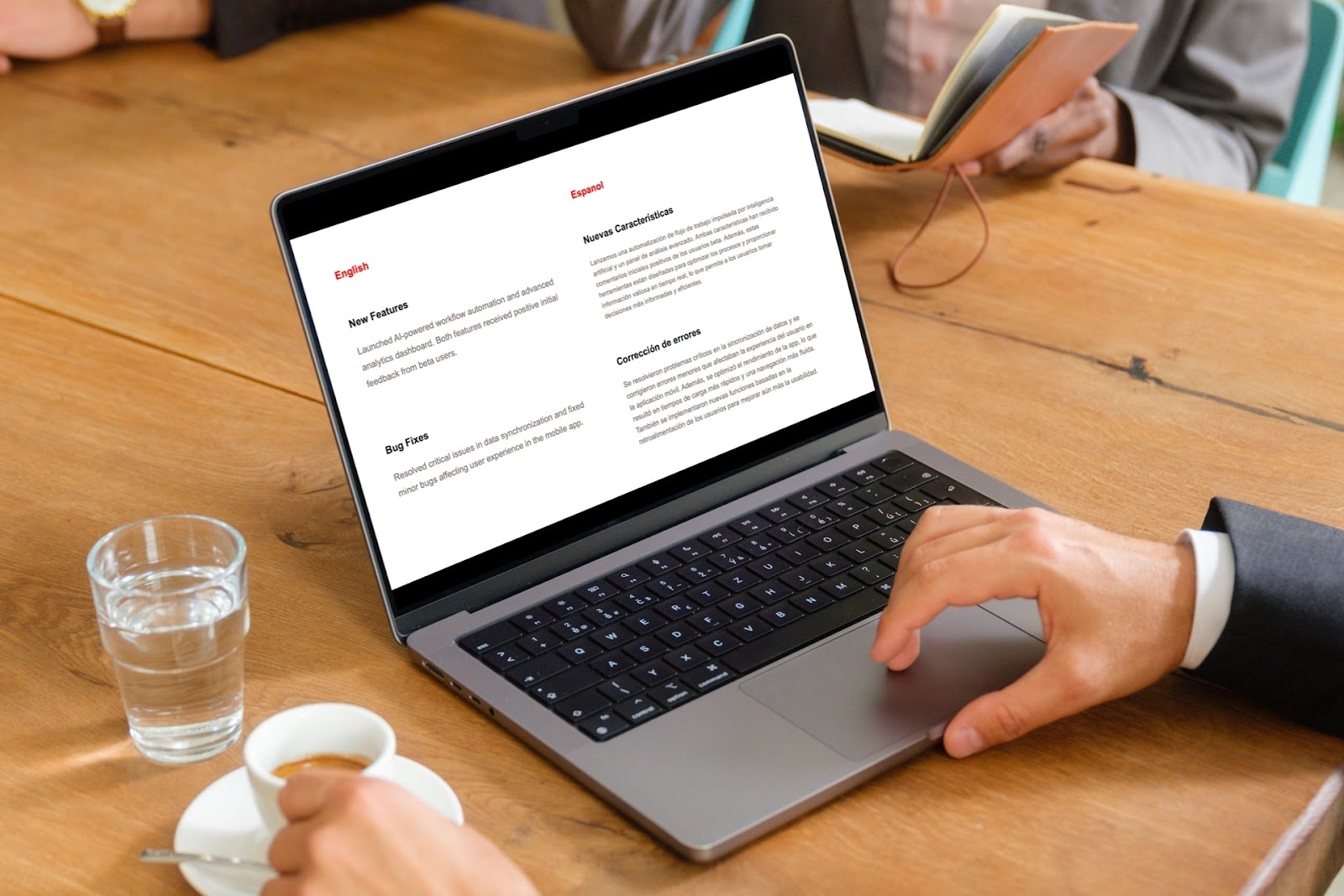Are you struggling to create the right look and feel for your presentation? You may be wondering how to get rid of a theme in Google Slides but aren’t sure where to begin.
While you can’t actually delete a Google Slides theme, you can edit the one you use or replace it with another theme. You can also use the Plus AI add-on to use AI to create and edit presentations using professionally-designed templates and themes.
{toc}
Edit a theme in Google Slides
To change current theme elements such as the design, layouts, or slide components, you can make edits to the theme easily in Google Slides.
- With your slideshow open, select Slide > Edit theme.

- In the theme editor, you’ll see all slide layouts on the left starting with the main slide at the top.some text
- To change the font, color, or background for all slide layouts, make your edits to the main slide.
- To change components for a specific layout, select that layout and make your edits.

- You can also duplicate, delete, or create a new layout by right-clicking a current one and picking an option in the shortcut menu.

- When you finish, use the X on the top right to close the editor and return to your slideshow.
You’ll then see any changes you made to the theme in your current presentation.
Tip: Interested in getting creative? Learn how to make your own custom Google Slides template.
Replace a theme in Google Slides
To get rid of the current theme in Google Slides, you can simply select a different one. Plus, you can pick one of Google’s themes or import your own.
To use a different theme, go to Slide > Change theme and choose a theme on the right. You’ll see all slides in your presentation update with the new theme design, layouts, and other elements.

To import a new theme:
- Go to Slide > Change theme and choose Import theme on the right.

- Pick a Recent slideshow or use the tabs or Search to locate the theme in Google Drive.
- Select the theme and click Insert.

Once you pick or import a different theme, you can make changes to it as described in the above section.
Tip: Not sure how to improve your slide appearance? Look at how to make Google Slides that look good.
Use a Plus AI template or theme
While Google Slides offers a nice collection of themes, you may have something different in mind. Using Plus AI for Slides, you can choose an eye-catching template or attractive theme for new or existing presentations.
When building a new slideshow, choose Templates on the left and pick a category at the top to see the templates.

When editing an existing slideshow, you can choose a template and layout when you insert a new slide or remix a current one. What’s great about the latter is that you can mix and match templates and layouts.
For example, here we used the Indigo template when creating the presentation and the Metro template when we insert a new slide. This is convenient if you like the appearance of a particular slide layout in a different template.

Plus AI isn’t just about the templates and slide layouts though. The main focus of this tool is to help you create content and insert elements that your slideshow needs. You can start with a prompt or upload a file for your text and images or ask Plus to rewrite content you’ve added to make it more educational or detailed.
To get started, visit the Plus AI website to review the full feature set and template gallery.
Conclusion
Even though you can’t actually delete or remove a themes you no longer want in Google Slides, you can make changes, use your own theme, or even better, take advantage of the attractive templates and themes from Plus AI.
You don’t have to settle, it’s easy to customize the right appearance for your next Slides presentation!
FAQs
How do I delete a layout template?
You can remove a slide layout in Google Slides by deleting it in the theme. Go to Slide > Edit theme, right-click the slide on the left, and choose Delete.
How do you edit the master template in Google Slides?
You can edit the main template or any other you use in Google Slides by changing the theme. Go to Slide > Edit theme, make your edits such as changing the fonts, colors, or background, and click the X on the top right when you finish.
How do I reset the theme in Google Slides?
By default, the Blank Presentation in Google Slides uses the Simple Light theme. If you change the theme to something else, you can return to that theme. Go to Slide > Change theme and pick the Simple Light theme on the right.