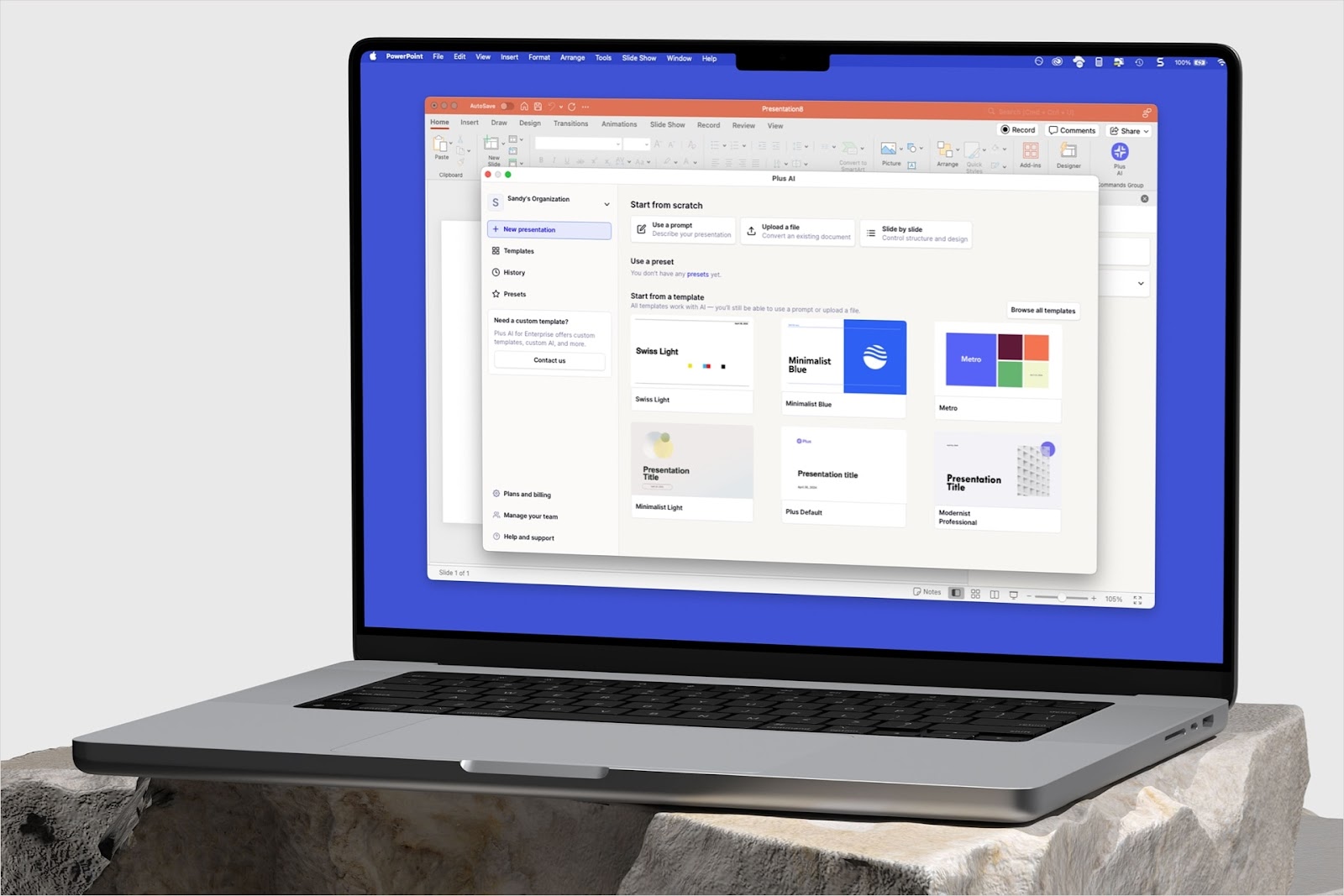When you want to emphasize a revision or show a change, you can cross out text. Using the strikethrough formatting feature in Google Slides, you can draw a line through text but still be able to read it. This is a common marketing method for showing things like original and sale prices. But, you can also use it to show edits you want to make to your content.
We’ll show you how to strikethrough in Google Slides a few different ways so you can use whichever is quickest or easiest for you. We’ll also explain how using Plus AI to edit your slideshows can save you time when rewriting content.
{toc}
Add strikethrough with the Google Slides Format menu
While the Google Slides toolbar doesn’t provide a Strikethrough button for quick formatting like Microsoft PowerPoint, you can use the Format menu to cross out text easily.
- Select the text you want to strikethrough. You can do this by dragging your cursor through it or double-clicking to select a single word.
- Open the Format menu, move to Text, and pick Strikethrough in the pop-out menu.

You’ll then see your text crossed out.

Tip: If you have text in a small font size, you can zoom in on Google Slides to make sure you select the correct word.
Add strikethrough with a keyboard shortcut
You can also use a shortcut to apply strikethrough in Google Slides. This is ideal if you like using keyboard shortcuts to perform actions quickly.
Select the text and press Alt + Shift + 5 on Windows or Command + Shift + X on Mac.
Add strikethrough to different portions of text
If you want to strikethrough multiple portions of text in different places on your slide, you can save time by selecting them all and then using the above steps to apply the formatting. Just keep in mind that this will only work if all of the words or phrases are within the same text box.
- Select the first word or portion of text.

- Hold Ctrl on Windows or Command on Mac.
- Select the next word or portion of text.
- Continue this process to select all text you want to cross out. You’ll see the selected text highlighted.

- Follow one of the sets of steps above to add the strikethrough.

Remove strikethrough in Google Slides
If after you cross out text in Google Slides you decide to remove it, this is easy.
If you haven’t made any other changes to the slideshow since you applied the strikethrough, click the Undo button in the toolbar.

Otherwise, use the same steps as you did to add the strikethrough to remove it.
Rewrite slide content with Plus AI
With Plus AI, you can quickly create attractive, well-written presentations with AI. One wonderful feature of this Google Slides add-on is the ability to edit existing slideshows. You can easily rewrite specific text you select on a slide or use the tool to rewrite all of the slide content if you’re struggling for the right words.

Plus AI offers additional editing tools such as the ability to insert a new slide with content based on your description and a layout of your choosing. You can also remix a slide to give it a different appearance that better fits your presentation.
Along with the editing tools, you can use Plus AI to create entire presentations. Start with an eye-catching template and a description, upload a PDF to turn the text into a slideshow, or pick a presentation topic and add your instructions.
Check out the Plus AI website for a complete feature list and to start your free trial!
Conclusion
No matter why you want to cross out text in your presentation, you can do so in just seconds using these methods in Google Slides. And if you need a bit of help editing your slideshow, remember that Plus AI gives you an easy way to do it.
Now that you know how to add strikethrough in Google Slides, look at these tips for more effective presentations.
FAQs
How do you cross out text in a PowerPoint presentation?
The simplest way to cross out text in Microsoft PowerPoint is using the button in the ribbon. Select the text on your slide, go to the Home tab, and click the Strikethrough button in the Font group.
Can you do strikethrough in Google Docs?
You can strikethrough text in Google Docs the same ways as in Google Slides. Select the text, open the Format menu, select Text, and pick Strikethrough in the pop-out menu.
How to do a strikethrough on Google Sheets?
Unlike Slides and Docs, you can strikethrough text in Google Sheets two different ways. Select the cell and click the Strikethrough button in the toolbar or go to Format > Text > Strikethrough in the menu. Note that you cannot cross out particular words in a cell. These actions apply to the entire contents of the cell.
What is the shortcut for strikethrough in Google Slides?
Press Alt + Shift + 5 on Windows or Command + Shift + X on Mac to add a strikethrough to your Google Slides text.
How do I remove a strikethrough in Google Slides?
Follow the steps to add a strikethrough to remove a strikethrough. Either use the keyboard shortcut (Alt + Shift + 5 on Windows or Command + Shift + X on Mac) or select Strikethrough from the Format -> Text menu.