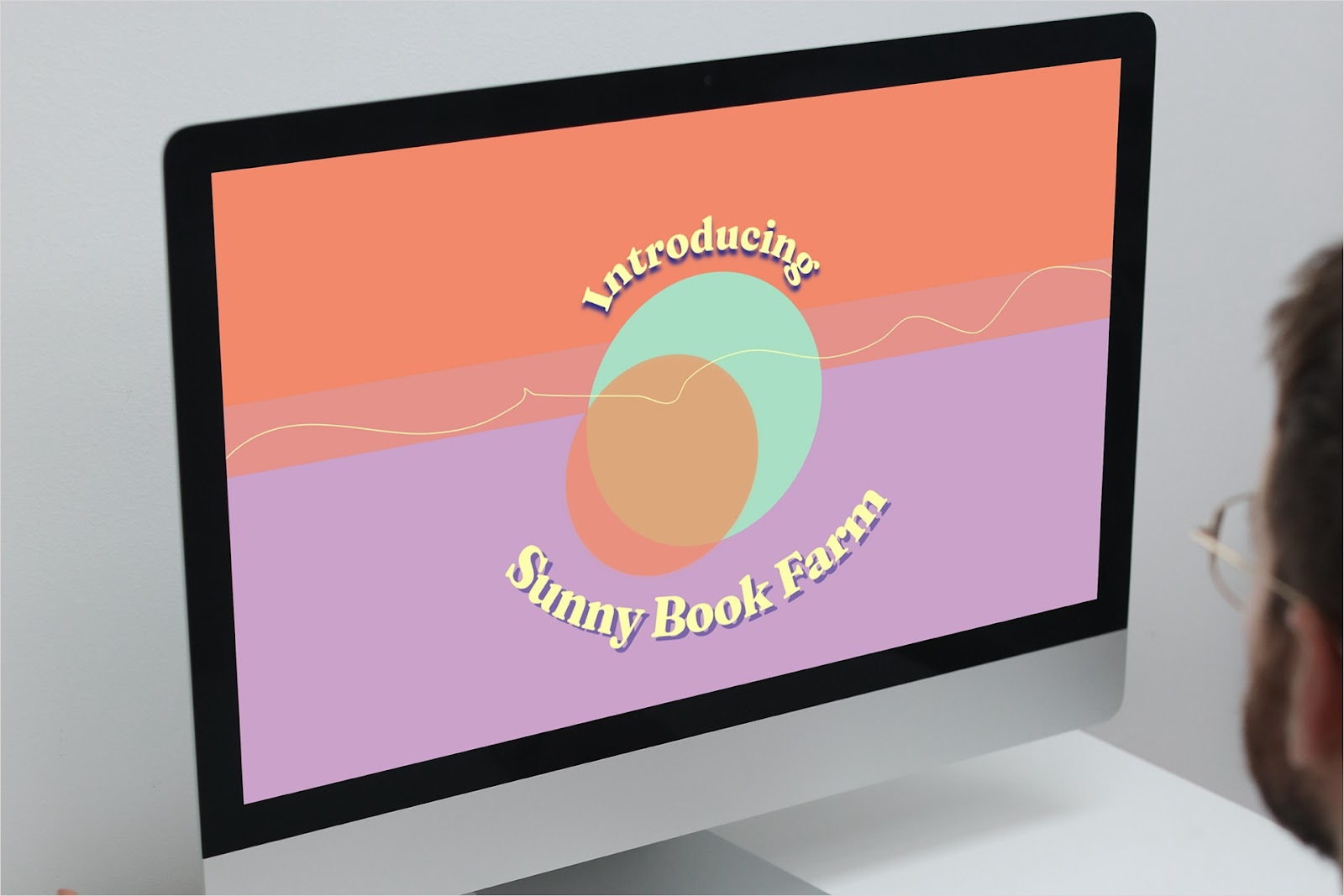Notion is one of the fastest-growing productivity tools, with tens of millions of customers. Its “all-in-one” workspace allows users to create beautiful documents combined with powerful databases and automations.
Customers often use Notion to build things like project trackers, customer relationship management (CRM) systems, and status update documents.
For many of these use cases, however, users are used to seeing charts, graphs, and timelines in a visual format. Notion does not have charting functionality currently, so customers often search for other products, widgets, and workarounds in order to create and/or embed charts into Notion.
Here is a comprehensive guide on multiple methods and tools to create and embed charts in Notion.
Option 1: Set up Notion’s Google Drive connection and embed a Google Sheet in Notion
Notion allows you to connect your Google Drive and embed Google Drive documents directly inside of your Notion pages. This method allows you to create a chart in Google Sheets and then embed your Google Sheet into Notion.
If your data already lives in Google Sheets or it is easy for you to use Google Sheets to create charts, creating a chart in Google Sheets may be the easiest way for you to create a chart inside of your Notion doc.
Step 1: Enable the Google Drive connection for your Notion workspace
Click here to add the Google Drive connector for Notion to your workspace

Step 2: Copy the URL for your Google Sheet
Find and copy the URL for a Google Sheet that you would like to embed.

(Note: Depending on how you choose to embed and share your Google Sheet in the next step, you may need to set your Google Sheet to public access in order to make your chart visible to others)
Step 3: Paste the URL for your Google Sheet into Notion
When you are pasting the URL into Notion, you will have two options:
1. Paste the link and click “Create Embed.” This will create an embed that looks like this, which will not always stay up to date


2. Type “/embed,” click the Embed button, and paste the URL into the embed field. This will create an embed that looks like your typical Google Sheets screen (along with all of the menu options)


After this embed is created on your page, hover over the window to reveal handlebars which you can use to stretch the embed until it is easier to see. If you need to scroll in this window to see your chart, you will need to do this every time you open the doc
Now you have an embedded Google Sheet in your Notion chart. Any charts you create on your Google Sheet will show up in this embed.
Option 2: Use Plus to embed charts from any app into Notion
Plus is a free tool that allows you to take up-to-date Snapshots of any app and embed them in Notion.
You can use Plus to take Snapshots of apps like Google Sheets, Google Analytics, Hubspot, Salesforce, Mixpanel, or Metabase and see them directly inside of Notion.
This allows you to either create new charts or embed existing charts in your Notion docs. Customers often use Plus in conjunction with their Notion project trackers or CRMs to create dashboards with data from multiple tools and share data with their teammates.
Here is how to create a chart in Google Sheets and embed it in Notion using Plus.
Step 1: Take a Snapshot of your Google Sheets chart with the Plus extension
Open up your Google Sheet to the chart that you would like to embed inside of your Notion document.
From there, click the Plus extension and press the “Take Snapshot” button.
Draw a box around the area of the screen that you would like to snapshot.

Step 2: Copy the URL of your Snapshot and paste into Notion
After you have captured a Snapshot of your chart, copy and paste the URL for your Snapshot into your Notion document.
The Plus embed will unfurl, and your chart will now appear inside of Notion. You can adjust the size and positioning of your chart based on your preferences and document layout.

Now you have an up-to-date view of your Google Sheets chart embedded directly within your Notion document.
Plus can also work with any other web-based tool, so you can use it to take Snapshots of charts within apps like Excel Online, Google Analytics, and Salesforce. You can also use Plus to take Snapshots of org charts from tools like LucidChart and timelines from tools like Asana and Jira.
Option 3: Set up a plugin that allows you to export data from Notion and visualize it elsewhere
If your data is already stored in Notion, there are several tools which allow you to export data from a Notion database, create embed links to charts, and paste the embed links back into Notion.
These tools have more limited charting capabilities compared to analytics tools like Mixpanel or Metabase or productivity tools like Google Sheets or Excel, but depending on your needs, they could be the right solution.
Here are some Notion charting tools, along with a few screenshots showing how different tools work.
Notion Charts

NotionCharts.io

NoChart

Also take a look at: Notion2Charts, Data Jumbo, NotionHero.
Option 4: Use a charting or spreadsheet tool that allows you to embed charts in Notion
There are several software companies that allow you to set up integrations to popular databases and then create advanced visualizations and analyses of your data.
Depending on the complexity of your data and where it resides, these tools may be the right solution for you because they offer more customizability and powerful visualizations. Here are some more advanced tools that also offer embeddable charts inside of Notion.
GRID

After setting up your chart in GRID, you can click on “Copy link” in the share menu to get a URL that can be copy-pasted into Notion as an embed
Rows

After setting up your chart in Rows, you can click on the “Embed” link on a graph inside of Rows and get a URL that can be copy-pasted as an embed in Notion
Conclusion
While Notion does not have native support for charts yet, there are several different methods to create charts in other tools and embed them in your Notion documents.
Depending on where your data is stored, how much setup you are willing to go through, and what your charting requirements are, here is our summary of the best way to create and embed charts in Notion.

Plus makes it easy to get access to all of your information, wherever you need it. Try it out today!