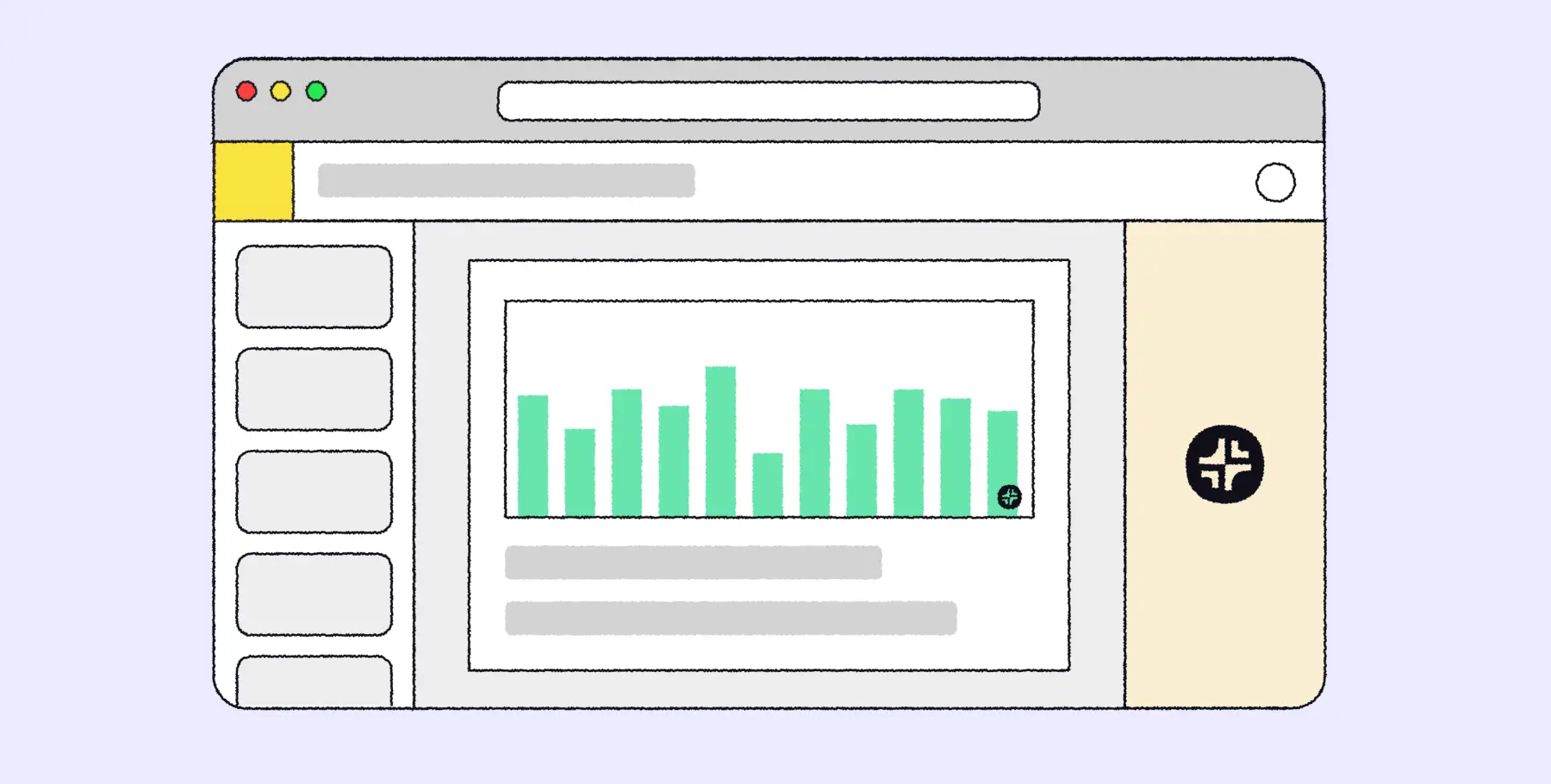Google Docs is the world’s most popular online document editor, and it has hundreds of millions of users who use it every day.
However, Google Docs is a relatively simple tool, so if you need advanced functionality for automation, signatures, or AI, you might not be able to find it in the basic Google Docs app. There’s good news, though, because you can add a lot of functionality to Google Docs through the add-ons menu.
Here are the best add-ons for Google Docs according to users on Google Workspace Marketplace.
What is a Google Docs add-on?
Google Docs add-ons are third-party tools that add extra features to the standard Google Docs application. Developers normally build and market add-ons to customers who want additional functionality beyond the standard features of Google Docs.
Customers like add-ons because they can do things like use AI to create documents, bulk edit multiple documents, and collect signatures for their existing Google Docs - without having to use additional tools or apps.
How do I use a Google Docs Add-on
There are several ways to install a Google Docs add-on. The easiest way to get Google Docs add-ons is to install them from the Google Workspace Marketplace and then open them from the extensions menu in a Google Doc.
Here is a step-by-step guide on how to use a Google Docs add-on:
- Visit the Google Workspace Marketplace
- Search or browse the marketplace for an add-on
- Click the “Install” button for the add-on you want
- Open a Google Docs document
- Open the Extensions menu and click the name of your add-on
- Follow the instructions within your add-on
What are the best Google Docs Add-ons
Here are our picks for some of the best Google Docs add-ons:
- Plus AI for Google Docs - Write and edit Docs with AI
- Smallpdf - Compress, sign, and convert Docs to PDFs
- Avery Label Merge - Quickly merge data to create and print labels
- Screenplay formatter - Use Google Docs to write scripts
- OneLook thesaurus - Powerful thesaurus for your Google Docs sidebar
- AppSheet - Insert no code apps into Docs as Smart Chips
- Semrush SEO Writing Assistant - Optimize content for SEO directly in Google Slides
Plus AI for Google Docs

The Plus AI add-on enables users to generate and edit content using AI to Google Docs. For example, you can ask Plus AI to “write an SEO-optimized blog post” for you, and it will write the first draft of a blog post for you. You can also use it to rewrite and add to existing documents.
Users report liking the ease-of-use of Plus AI, as well as the ability to use it in multiple tools (it supports both Google Docs and Google Slides).
Google Workspace Rating: 4.6 stars (277 reviews)
Pricing: $15-25 per month, with 7 day free trial
Link: Plus AI on Google Workspace
Smallpdf

Smallpdf is a straightforward utility that allows users to use their Google Drive files as different types of document formats. For example, you can open a Google Doc and export it as a PDF document, sign it, or merge it with another document.
Users report that there is a good amount of functionality in the free app, they enjoy how it is simple and easy to use, and the PDF outputs are well-formatted.
Google Workspace Rating: 4.6 stars (7,243 reviews)
Pricing: $84 - $108 per user for annual plans
Screenplay Formatter

For the creative geniuses among us, Screenplay Formatter is a very handy app for creating documents with script formatting. You can quickly set indents and formatting for different scenes, speakers, and transitions.
Users say it’s a great tool for screenplays (but you need to already know screenplay formatting conventions), it helps scripts look professional, and it makes screenplays easier to share (through Google Docs)
Google Workspace Rating: 4.2 stars (66 reviews)
Pricing: Free
OneLook Thesaurus

OneLook is a popular online thesaurus website, and they have a Google Docs add-on to bring their thesaurus directly into Google Docs. Using the OneLook add-on, users can look up synonyms, related words, quotes, and rhymes to make it easy to find the perfect word for your next story, doc, or poem.
Users say the add-on can be glitchy, but it is a must-have for writers who want to have an easy way to look up a word, inspiration for the word, and potentially related ideas around the word.
Google Workspace Rating: 3.8 stars (444 reviews)
Pricing: Free
Portant Data Merge

Portant Data Merge is an add-on that allows users to quickly create multiple documents from data stored in a Google Sheet or Trello board. This can save lots of time if you have dozens or hundreds of documents that all follow the same format.
Customers say it has the most features and best ease of use of the document merge add-ons. Customers also report using it for many different use cases and receiving good support from the developer team.
Google Workspace Rating: 4.8 stars (114 reviews)
Pricing: Free with $9/month premium plan
CLOZEit

CLOZEit is a unique add-on that helps users quickly create “fill in the blanks” activities for classrooms and other education settings. Users can just highlight or underline words, and the add-on will turn the writing into a fill in the blank worksheet.
Over 34 million people have installed this add-on, but many of the reviews say that the app has issues with longer documents, and the word bank sometimes doesn’t work.
Google Workspace Rating: 4.1 stars (29 reviews)
Pricing: Free
Adobe Creative Cloud

Adobe’s Creative Cloud add-on allows users to quickly import their Creative Cloud assets into Google Docs and Slides. That means if you have styles stored in Creative Cloud, it is easy to search for them in Docs sidebar and drop them directly into your doc.
Users say the add-on is helpful when you learn how it works, but many other users were confused about the types of styles and assets that could be saved and applied to a Google Doc.
Google Workspace Rating: 4.4 stars (331 reviews)
Pricing: Creative Cloud All Apps starts at $60 per month
AppSheet

AppSheet is a no code app building product that you can use with Google Sheets to quickly build mobile apps. AppSheet also has a Google Docs add-on that allows you to convert your app into a Smart Chip and interact with it from inside of your Google Doc.
While this is a relatively complex workflow, users who get AppSheet set up say it’s a high-quality extension which can be helpful and save a lot of time for certain AppSheet use cases.
Google Workspace Rating: 3.2 stars (68 reviews)
Pricing: $5 to 10 per user per month
Semrush SEO Writing Assistant

Semrush is a specialized tool that helps users improve their website’s SEO. Their writing assistant is a purpose-built add-on to enhance the readability and SEO scores of blog posts. It takes your target keywords and then analyzes your writing to make sure you are covering the right topics to rank your article in Google.
Users often complain that it costs a lot to use the tool because you need a Semrush subscription, but users who have a subscription enjoy using the tool for optimizing their blog posts directly from Google Docs.
Google Workspace Rating: 4.1 stars (499 reviews)
Pricing: Starts at $130 per user per month
Avery Label Merge

Avery Label Merge is a simple add-on that allows users to quickly create a Google Doc that is formatted and sized to be printed on Avery labels. The add-on allows users to pick the type of sheet they have and then add in the merge fields to populate the labels from Google Docs.
Label Merge is the most popular and highest-rated Google Doc add-on with 5M+ installs and 8K+ reviews. Users report it being the easiest to use add-on for creating labels, especially for customers who are used to mail merge in Microsoft Office.
Google Workspace Rating: 4.8 stars (8,151 reviews)
Pricing: Free, with premium plans starting at $39 per year
FAQs
What is the best add-on for Google Docs? The highest-rated Google Docs add-ons with more than 1 million installs are Plus AI and Smallpdf.
Can you use add-ons in Google Docs? Yes. There are hundreds of add-ons in the Google Workspace Marketplace for Google Docs.
Are Google Docs add-ons free? Most add-ons are free, and most of them have the ability to unlock more features with a paid subscription.
How do I manage Google Docs add-ons? Open a Google Docs, click Extension -> Add-ons -> Manage add-ons.
Conclusion
Google Docs are the easiest place to open a new “blank sheet” on the internet to start writing your ideas down. While this is a great way to get started with a new document, you can also try using AI to get started, you can use automation tools to create hundreds of documents at the same time, and much more.
These Google Docs add-ons are some of the most popular and highest-rated tools on Google Workspace. We hope this guide helps you decide on a couple of new add-ons to try out to enhance your Google Docs experience!