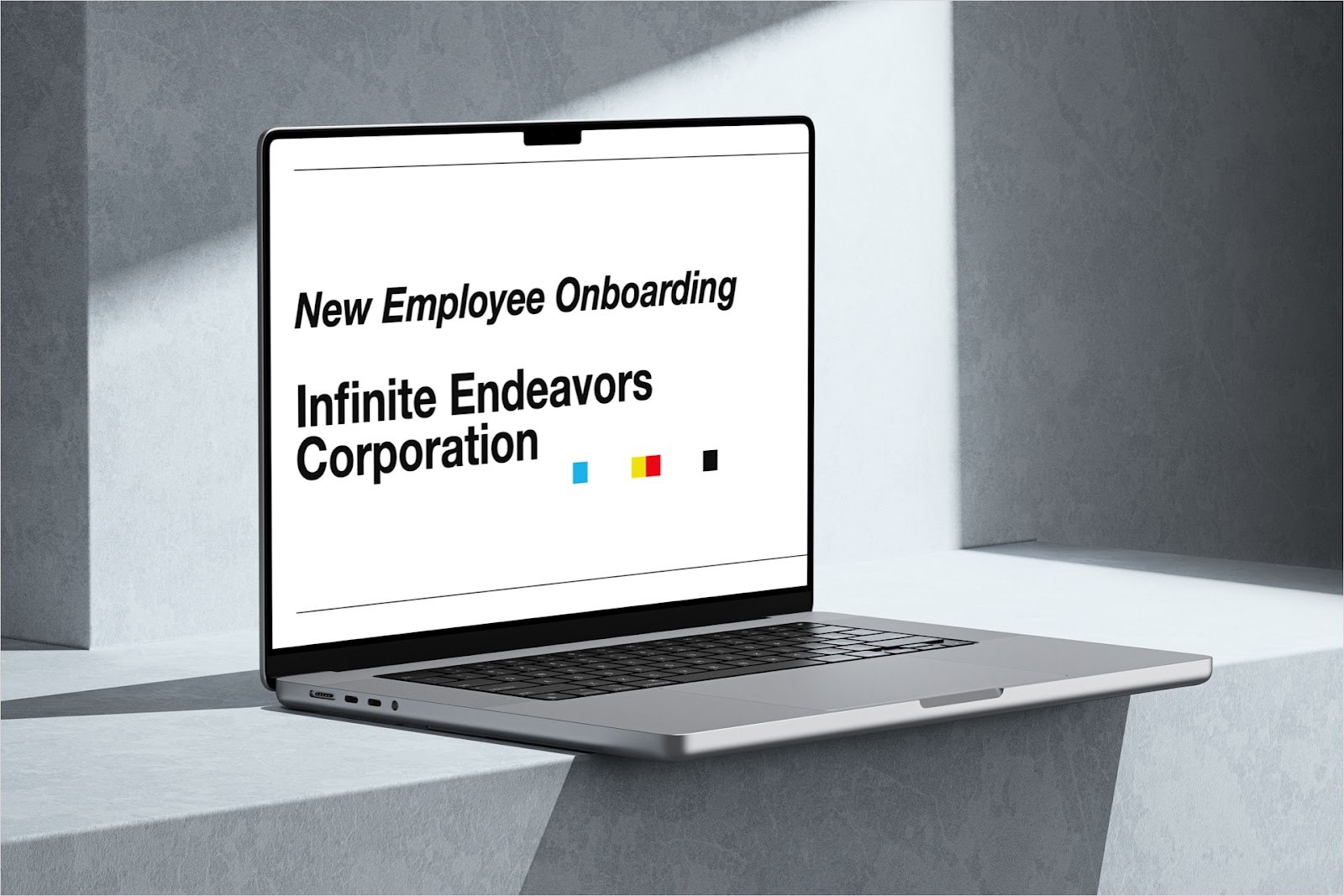{toc}
What is SlidesAI?
SlidesAI is an AI-based presentation plugin for Google Slides. While many AI tools are built as standalone apps, if you are a regular Google Slides user, you may prefer to use your existing presentation software to edit your slide decks, rather than adopting a new tool.
If you’re already a Google Slides user, SlidesAI may be a good option for you. SlidesAI keeps it simple and focuses on generating simple, image + bullet-point slides. Most people use AI-generated presentations as a starting point, which means this structure can be more than enough to meet users' needs in many cases.
SlidesAI pricing

SlidesAI costs $10-20 per user per month, depending on the plan, with monthly billing or $100 or $200 per user for annual billing.
The main difference between the two plans is that users on the Pro plan are limited to 10 presentations per month while users on the Premium plan have unlimited presentations.
At $10-20 per month, Slides AI is one of the cheaper AI presentation tools on the market today.
Note: Many reviewers on Google Workspace marketplace report that it is very difficult to cancel their subscription, so be cautious when signing up for the free trial.
SlidesAI user reviews
SlidesAI is rated 4.1 stars on the Google Workspace Marketplace, but the qualitative reviews are typically quite negative.

Here are some additional snippets from user reviews:
- This just crashed. Its horrible. Then it started telling me that the same theme that was available in the AI prompt is not an AI theme. If I click on it. It just creates a new blank sideshow.
- Its very useful and helpful when u are busy with something else and u also gotta make a Presentation. But they should definitely increase the free plan usage limit.
- PREDATORY SUBSCRIPTION. It's impossible to unsubscribe. Good luck
- Do not purchase this add on. I have tried to cancel this subscription 3 times and they continue to take money out every month.
How to use SlidesAI
Step 1: Install the Google Slides extension
There are a couple of ways to install the extension, but we will cover the most direct method in this guide.
- Go to Google Slides and start a new deck.
- Press the “Extensions” drop-down, select “Add-ons” and click “Get add-ons”. This will trigger the Google Workspace Marketplace pop-up.
- Search “SlidesAI” at the top, select the add-on and install it.

Step 2: Open the SlidesAI add-on
Once the add-on is installed return to your blank Google Slides presentation. Again, click the “Extensions” drop-down, select SlidesAI, and click “Generate Slides”. For context, “Magic Write” is designed to help improve the slides after they have been generated.

Step 3: Tell SlidesAI what kind of presentation you want
This is where you provide SlidesAI with a prompt, based on which the AI creates your slides. You can provide a short brief, but SlidesAI works best with longer text input, and in fact, recommends at least 500 characters for the best results. This window has two sessions:
- Text: This is where you input the prompt, and select the number of slides and type of presentation. You may be tempted to write the prompt in the same way as you would for ChatGPT but SlidesAI works best if you just paste text that you want to turn into slides.
- Themes: Here you can customize the look and feel of your presentation in the same way that you can pick themes in Google Slides. You can also choose your bulletpoint style for additional customization.

Step 4: Edit your presentation
Once SlidesAI has generated your deck you can close the pop-up and start working on it in Google Slides.
Alternatives to SlidesAI
Are you looking for the best AI presentation software? Here are some alternatives to SlidesAI that create higher-quality presentations:
- Plus AI – an alternative Google Slides AI for professional presentations
- Tome – an alternative to SlidesAI for a new type of presentation
- Gamma – a SlidesAI alternative for polished presentations
- Simplified.com – a SlidesAI alternative for more than presentations
- Canva Magic Design – a colorful design-first SlidesAI alternative

1. Plus AI – a SlidesAI alternative for Google Slides
If you would like to continue using Google Slides but want an AI tool with more functionality and higher quality outputs, Plus AI might be the best solution for you.
Plus AI is an AI slide maker built as an add-on for Google Slides. However, compared to SlidesAI, there is a wider variety of professional layouts, better AI writing, and an AI theme designer to help you design custom slide templates using AI.
Plus AI is built to "co-write" slides with you rather than leave you with a template to fend for yourself. Plus AI helps you create an outline, build a first draft, and suggest additional edits to your slides. Plus AI also differs from other options by allowing you to use your own data in the presentations through Plus’s Snapshot technology. Snapshots let you grab charts from any app/tool, embed them in your slide, and refresh the data with the click of a button whenever data changes.
To learn more about Plus AI and how it compares to SlidesAI, read our in-depth comparison of Slides AI vs. Plus AI.

2. Tome – an alternative to SlidesAI for a new type of presentation
As the name suggests, SlidesAI focuses on slides as we know them, whereas Tome is a storytelling tool that aims to recreate how we create presentations altogether. Tome’s alternative approach has proven to be very popular, as the tool reached 1 million users 134 days after launch, the fastest ever for a productivity tool.
Similar to SlidesAI Tome allows users to build presentations based on a text prompt. The output comes out as a presentation organized by a table of contents, including text, introduction slides, and AI-generated images to go along with the slides. Tome’s aesthetics immediately stand out as much cleaner than you might expect from a PowerPoint or Google Slides presentation; for example, presentations default to a black background, white text, and images that fit perfectly with this.

3. Gamma - a SlidesAI alternative focused on polished, professional presentations
Gamma creates presentations that have a similar look and feel to Tome, and veer away from the more traditional slide formats of SlidesAI. Gamma’s AI creates presentations that target professional users, whereas SlidesAI has a broader appeal. Gamma’s focus on professional users is reflected in the business-oriented templates such as “Company Fact Sheet,” “Sales Presentation,” and “Deal Review.” Gamma also includes Q&As within presentations, custom branding, and analytics to track presentation views.

4. Simplified.com – an alternative to SlidesAI for more than presentations
SlidesAI is focused on slides, as the name suggests, but sometimes you need an app that can do more than slides. Simplified falls under that category – the app includes an AI presentation generator, just like SlidesAI, but it also has other AI offerings, including copywriting, video editing, and graphic design.
The app has several features that differentiate it from SlidesAI, including the ability to turn presentations into videos. This allows you to create presentation-style video content quickly and easily. Simplified focuses on creating presentation templates, which users can use to flesh out their content.

5. Canva Magic Design – a SlidesAI alternative focused on colorful aesthetics
Canva is a design-first tool, and this spills into their AI slide generator. SlidesAI’s presentations are simple and focused on one format: Bullets + images. Canva’s AI-generated slides have a much stronger emphasis on colorful, yet clean aesthetics, which is unsurprising for a tool created by Canva.
Canva provides a hand-held experience when creating presentations. Since Canva is a design-first tool, this experience focuses on aesthetic changes. It includes auto-adjusting design elements and suggestions for colors, styles, fonts, images, and layouts.

How to choose the best AI presentation maker for you
Want to learn more about AI slide tools and find the perfect tool for you?
This guide provides an in-depth overview of the best AI tools on the market, recommendations based on the type of presentations you want to create and your existing presentation workflows, as well as examples of what you can expect from each of these AI slides apps.



.webp)