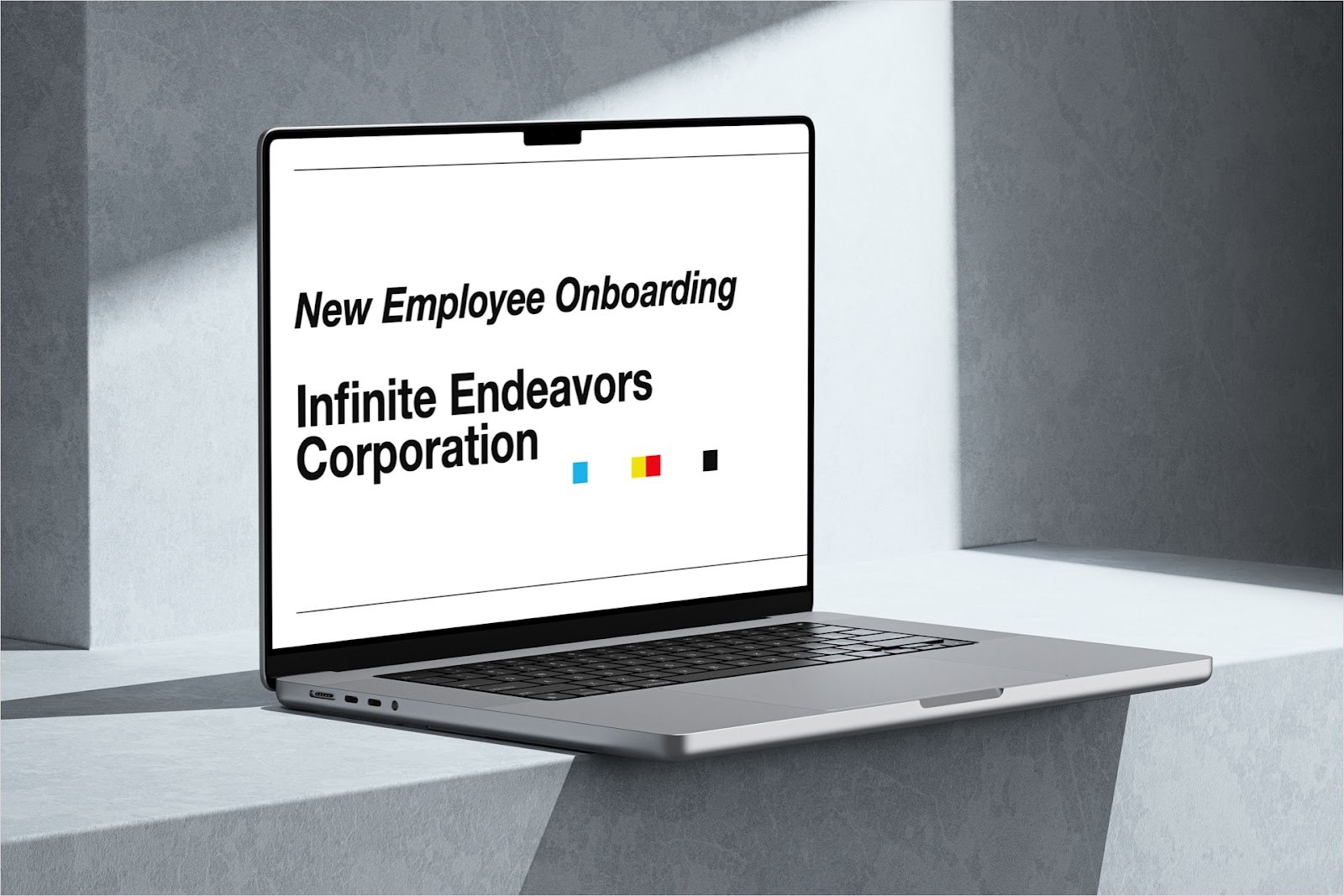Maybe you’ve been asked to provide a high-level outline of your PowerPoint slideshow. Or perhaps you want to share a full outline with a coworker to get their thoughts on your presentation.
Depending on your needs and the type of output you want, we’ll show you a few different ways to export your slide outline from PowerPoint.
{toc}
Create or update a slide outline in PowerPoint
Before you grab your slide outline, confirm that it’s ready to go. This includes having a title for every slide, which provides the top level of your outline, as well as other lower-level details you need.
Use the Plus AI Agenda slide
Plus AI is a PowerPoint add-in that helps you create effective slideshows from start to finish. And the tool assists with editing existing presentations as well.
When you create a new presentation, Plus AI automatically adds slide titles for you and gives you a handy Agenda slide by default. This slide is ideal because it displays all titles for you in one spot for a convenient and attractive outline.

If you already have a presentation, you can update it by instructing Plus AI to insert an outline or agenda slide with the titles from your presentation.

With either of the above, you can export the slide for a nice high-level outline.
Be sure to visit Plus AI on the web to see the full feature set, gallery of templates, and to start your free trial!
Use the PowerPoint Outline view
PowerPoint provides you with an Outline View that you can revise to add missing slide titles or adjust the lower-level details you need.
- Go to the View tab and choose Outline View.
- By default, you’ll see all content in the outline panel on the left.
- To see only the slide titles, right-click inside the panel and select Collapse > Collapse All.
- If you have missing titles, simply type them to the right of the slide numbers.

Method 1: Export a slide outline to Word
One of the simplest ways to export your outline is using the built-in PowerPoint feature to send it to Microsoft Word. This method works in PowerPoint on Windows.
Export in Word format
- Go to the File tab and choose Export.
- Select Create Handouts in the Export list.
- Choose Create Handouts once more to the right.

- In the pop-up, pick Outline only.
- Select OK.

After a few moments, you’ll see the file created in Word. Open the file to see your PowerPoint outline.

You’ll notice that the formatting is basic, so you can adjust the font size, use the Outline option on the View tab, or make any other changes you like.
Export in Rich Text Format
As an alternative, you can export the file as a Rich Text Format (RTF) file. With this option, you’ll have collapsible headings for added control when you open it in Word.
- Go to the File tab and choose Save As or Save a Copy.
- Choose a location, name the file, and pick Outline/RTF in the file type drop-down list.
- Select Save.

Open the Word document from the saved location and you’ll then see a nicely structured slide outline.

Method 2: Export a slide outline to PDF
Another method for exporting your outline is to transform it into a PDF document. You can use this option on both Windows and Mac although the process is slightly different on each platform.
Note: Before you follow the steps below, keep in mind that the outline will display in the PDF as it’s shown in the PowerPoint Outline View described earlier. So, be sure to expand or collapse the outline as needed.
Export to PDF on Windows
- Go to the File tab and choose Export.
- Select Create PDF/XPS Document in the Export list.
- Choose Create PDF/XPS once more to the right.

- In the pop-up window, select Options.

- In the subsequent window, pick Outline view in the Publish Options section.
- Adjust any other settings per your preference and select OK.

- Choose a location, name the file, and click Publish.
You’ll then have a PDF with the outline for your presentation.
Export to PDF on Mac
- Go to File in the menu bar and choose Print.
- In the pop-up window, expand the PowerPoint section if necessary.
- In the Layout drop-down box, pick Outline.
- Adjust any other settings per your preference.
- Select Save as PDF in the PDF menu at the bottom.

- Choose a location, name the file, and click Save.
You can then open the PDF to see the outline for your slideshow.
Method 3: Export a slide outline using copy and paste
If you simply want to pop the outline from your PowerPoint slideshow into a note, email, or chat conversation, you can simply copy and paste the Outline View.
- Go to View > Outline View and right-click to choose the Expand or Collapse option depending on the levels you want to copy.
- Place your cursor in the outline panel and select all items using Ctrl + A on Windows or Command + A on Mac.
- Right-click the selected items and pick Copy.

- Then, head to the spot where you want the outline. Right-click and choose Paste or use the menu options per the application you’re using.

Method 4: Export an outline slide
If you use Plus AI to generate the agenda slide or have created one yourself, you can export just that slide to use as your outline.
Export the slide on Windows
- Select the agenda or outline slide.
- Go to the File tab and choose Save As or Save a Copy.
- Optionally edit the file name and choose an image format like JPG or PNG directly beneath.
- Select Save.
- In the pop-up window, pick Just This One to obtain only the agenda or outline slide.

Head to the location where you saved the image to see your outline.
Export the slide on Mac
- Select the agenda or outline slide.
- Go to File in the menu bar and choose Export.
- Optionally edit the file name and choose an image format like JPG or PNG.
- Mark the Save Current Slide Only option.
- Select Save.

Then, open your slide image from the location where you saved it.
Conclusion
With these various methods, you can export a slide outline from PowerPoint most any way you want. Whether a simple high-level outline slide for your supervisor or a full PDF outline for your coworker, these options have you covered!
FAQs
How do I make a presentation outline?
To write a presentation outline, follow these 3 steps. Jot down your three main points for the presentation, write the supporting details or examples you'd like to have to support each point, pick an interesting introduction and memorable conclusion.
How do I print an outline view of a presentation in PowerPoint?
You can print an outline rather than export it with PowerPoint’s Print menu. Go to File > Print and select Outline in the drop-down menu of the Settings section. Adjust any other settings per your preference and choose Print when you’re ready.
How do I export a PPT graphic?
You can save a graphic like a photo or illustration from a PowerPoint slide in just a few clicks. Right-click the graphic and choose Save as Picture. Pick a location, name the file, and hit Save.
How do I export PowerPoint slides as images?
You can export an entire PowerPoint slideshow as a JPG, PNG, SVG, or TIFF image file by selecting File > Save As and picking the file format beneath the file name. Pick All Slides in the pop-up window.




.webp)