Our team is a bunch of productivity nerds, so we use Notion to organize everything. Our Notion docs range from weekly marketing check-ins and operational dashboards to bathroom remodeling projects and holiday shopping checklists.
One of Notion’s killer features is the ability to customize your workspace to suit your exact needs, both through built-in functionality like databases, as well as through widgets that can help you bring in data or functionality from other apps and websites.
As we’ve designed and built many Notion docs, we’ve spent a lot of time trying out different widgets, so we wanted to share the best ones with you.
Check out our favorite Notion widgets to make your workspace even more powerful. (And if you'd like to see even more widgets, browse our full gallery of Notion widgets)
What is a Notion widget?
A Notion widget allows you to bring information and functionality from other apps directly into your Notion doc. There are several popular widgets which allow you to embed objects like a weather report, a calendar, or a pomodoro timer in your Notion doc.
How do I use a Notion widget?
Using a Notion widget is very easy - all you have to do is copy and paste a URL into Notion and turn it into an embed.
Step 1: Copy the link for your widget (you can try any of the links below)
Step 2: Paste it into Notion and click “Create embed”
Step 3: Your embed will unfurl, and you’re done!
Step 4 (Optional): If you hover over the widget, you can resize it using the handlebars. You can also click and drag on the six dots next to the block and move it around like a standard Notion element
What are the best Notion widgets for productivity?
If you use Notion for work, there are probably a few apps and integrations that you would love to bring in to your Notion doc.
For example, rebuilding your calendar as a database of events in Notion is not the easiest workflow. Instead, you could use a widget, so you can view your Google Calendar directly inside of Notion.
Here are some of the best Notion widgets which will make you more productive and make your workspace more powerful.
Google Calendar

Notion is my core knowledge management tool, and my Google Calendar is my core time management tool.
Setting up a Google Calendar widget to embed my calendar within a Notion doc is a great productivity hack that keeps me focused by reducing the number of times I have to switch between apps during the day.
There are multiple ways to create a Google Calendar widget and embed it in Notion. You can either use the default Google Calendar embed URL, or you can use Plus to capture your standard daily or weekly calendar views and embed them in Notion.
To find out more, check out this guide on how to embed Google Calendar in Notion.
Demo widget link (just copy-paste into Notion): https://app.plusdocs.com/plus/snapshot/cl8v5hbb4264609lcm6vbx63y
Tally

Tally is a free alternative to form tools like Typeform, and you can embed a Tally form directly within a Notion document as a widget.
This allows you to create things like an email signup button if you want to collect emails for a newsletter or even a buy now button that can be the basis of a simple checkout flow.
One bonus to using a tool like Tally, which has a native Notion integration, is that you can also collect the data from your Tally form directly inside of a Notion database, without the need to set up a separate integration using a tool like Zapier.
Demo widget link (just copy-paste into Notion): https://tally.so/embed/mOQQOa?alignLeft=1&hideTitle=1&transparentBackground=1&dynamicHeight=1
Pomodoro

Productivity gurus love pomodoro timers, so bringing them into Notion is a no-brainer for anyone who follows the Pomodoro Technique of getting work done in focused, 25-minute intervals.
Traditionally, pomodoro timers were simple tomato shaped timers (pomodoro is the Italian word for tomato) that people used in the kitchen, but now there are a variety of websites that host pomodoros and offer additional functionality beyond setting a 25 minute timer.
One of our favorite websites to use for Pomodoro tracking is PomoFocus, but there are several others depending on what types of aesthetic you would like to have in your workspace.
Demo widget link (just copy-paste into Notion): https://pomofocus.io/
Whiteboard

While Notion is great for writing docs and taking notes, there are times when it’s easier to sketch out an idea on a whiteboard and share that with your team.
If you’re looking to draw something on a canvas to communicate or even just to remember things for yourself, adding a whiteboard widget to your Notion workspace is a great way to improve your productivity.
The easiest way we’ve found to add a whiteboard into Notion is start a new whiteboard at Witeboard.com, and then copy and paste the URL for that whiteboard into your Notion doc to create an embed.
Demo widget link (just copy-paste into Notion): https://witeboard.com/c9ee0ac0-54e8-11ed-bcae-6b5fee30c02f
Your charts, your marketing analytics, your CRM, your project management tracker, your BI tool, and any other data sources you review regularly

While Notion is a great all-in-one tool, moving all of your work and knowledge into Notion can be challenging if you use other apps that don’t have direct integrations into Notion (and sometimes, even if they do!).
For example, Notion is a great tool for project management and tracking all of the tasks leading up to the launch of your new product… but what happens after the launch?
You may want to see how many people are looking at your marketing page (Google Analytics), how many people are buying the product (Stripe), and how your customers are actually using your product (Mixpanel), but that data can be tough to get into Notion.
If you're regularly taking screenshot after screenshot, manually entering data into Notion tables, or switching between dozens of tabs, you may want to try Plus.
Plus allows you take up-to-date Snapshots of any app or website and embed them in your Notion doc. Basically, you can turn anything into a Notion widget!
Demo widget link (just copy-paste into Notion): https://app.plusdocs.com/plus/snapshot/cl9q4opn9363009l3us2v400q
What are the most popular Notion widgets?
If you spend time on the Notion subreddit or browsing Notion templates on Twitter, you’ll see several widgets coming up over and over again because users just love adding them to pages.
Here are some of the most popular widgets in personal Notion docs.
Notion Spotify widget

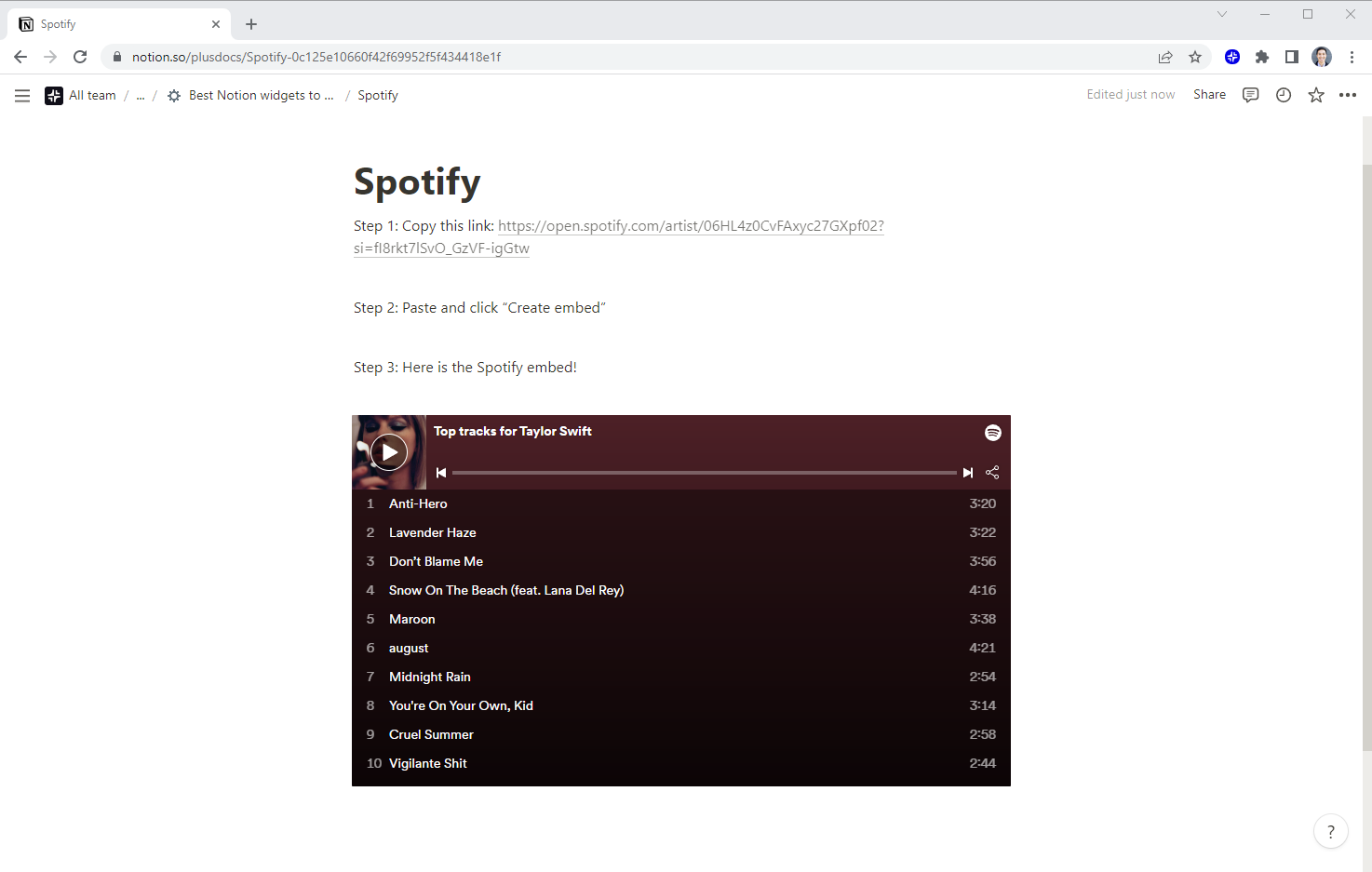
To add a Spotify widget to your Notion page, open up the Spotify app, copy the link for a specific playlist or album, and then paste it into your Notion page.
The Spotify widget will automatically unfurl into a mini player view, and you’ll be able to play your favorite music from directly inside of Notion.
This widget looks great, so it’s the perfect way to create the right mood and style within your Notion space.
By the way, here’s the link to the Taylor Swift playlist 🎸: https://open.spotify.com/artist/06HL4z0CvFAxyc27GXpf02?si=fI8rkt7lSvO_GzVF-igGtw
Notion weather widget

It’s hard to talk about widgets on any platform without mentioning weather, and weather reports are definitely one of the most popular widgets on Notion as well.
There are several options for weather widgets, but the most popular one on Notion is WeatherWidget.io. This widget is great because it is responsive, which means that as you resize it in your Notion space, it will adjust its layout to fit the area you are pasting it into.
Unfortunately, setting this up is a bit complicated because WeatherWidget.io was not built to be a Notion-embeddable widget, and you need to use another tool to convert the code that WeatherWidget gives you into a Notion-embeddable URL.
Here is the Apption tutorial on how to set up WeatherWidget, as well as a demo link to try it out without having to go through the setup: https://apption.co/embeds/pmn632
Notion quote widget

Even though it’s kind of silly, reading quotes from great entrepreneurs and thought leaders like Steve Jobs or Naval is pretty inspiring when you open up your browser first thing in the morning, and that’s why I love quote widgets.
There are several different options for quote widgets, but one of my favorites is this minimalist quote widget from Notion Quotes. After selecting a few options like color theme, font size, and type of quotes, the website will give you a link to embed a quote box in your own Notion doc.
Try this link to get started: https://notion-quotes-c04y1rifl-hiscodesmells.vercel.app/quote?theme=dark&fontSize=heading-2"eType=technology
Countdown widget

If your Notion page is organized around a specific project or event, adding a countdown at the top of the page could be a fun way to bring some excitement to your Notion doc.
Here is a simple countdown widget that can be customized and embedded on your page from Notion-Widgets.
Notion-Widgets requires a signup to customize the countdown, but if you’d like to see how it looks, here’s a link you can try: https://www.notion-widgets.com/embed/6359faccd149b1d7802890c6
Notion GIF widget

Gifs (pronounced like Jif, the peanut butter) are dying, according to The Atlantic, but that doesn’t stop us from having fun by embedding some animation and GIF videos into our Notion pages.
If you copy and paste the link from any GIF on Giphy into your Notion doc, it will become a Notion widget, and you’ll be able to embed all of your favorite memes in your workspace.
Here’s a great GIF to try embedding in your own workspace: https://giphy.com/gifs/totally-not-suspicious-gif-url
Charts

Notion does not have any native charting functionality today, but there are several different ways you can create and embed charts in a Notion doc.
Depending on where your data sits and what you are using the charts for, it might be easier to create your chart in a tool like Google Sheets and then embed the Google Sheet in Notion. Or it might be easier to hook up a Notion charting tool that can read your Notion database and create a simple chart.
You can find a summary of the various methods to create a chart in Notion here and pick the best one for you.
Here is the embed link for a Google Sheets chart you can try out right now: https://app.plusdocs.com/plus/snapshot/cl9q4opn9363009l3us2v400q
Clock

I never really understood why people love putting clocks into Notion docs so much, but they are definitely one of the most popular widgets that we see in Notion templates.
Maybe it reminds us of those old school desks that presidents and prime ministers use?
The most popular clock widget that we’ve seen in Notion templates is this one from WidgetBox, which allows you to customize the basic attributes of an analog clock.
WidgetBox requires you to sign up in order to customize the clock, but you can try my red clock with this link here: https://widgetbox.app/embed/clock/analog/hkmPeP2wRdm3z8wiPaZBUZ?flag=true
Where can I find more Notion widgets?
There are several sites building directories for Notion widgets, and there are also several tools that offer the building blocks for creators to build or customize their own widgets.
Some of the most popular options for discovering and creating new widgets are:
Plus Notion widgets

The Plus team has a curated gallery of nearly 100 widgets from many different providers, organized by category and widget provider.
Some of these widgets are Plus Snapshots, which you can customize yourself, some of these are links to third party providers, and some are their own widgets.
Each widget comes with step-by-step instructions on how to customize and set it up on Notion.
Price: Free
Link: Plus Notion widgets
Apption

Apption is a great resource, offering a directory of 100+ embeddable widgets from many different providers. You can search for specific widgets or browse widgets by category.
Originally, Apption started building this resource as a list of embeddable widgets for any website, but as Notion has grown in popularity, they’ve focused on teaching customers how to embed these widgets in Notion.
Each widget on the Apption website will have a set of step-by-step instructions for how to set it up on Notion, along with information on how many people have viewed it and comments from recent users.
Price: Free
Link: Apption.co
WidgetBox

WidgetBox offers a set of 13 different widgets, including multiple clocks and calendars, as well as more sophisticated widgets such as a Like button and a Page view tracker.
Each of these widgets can be customized, so you can choose the exact color and formatting options that best suit your page. For example, in the example of the analog clock above, you can choose the color of the clock face, the border, and the text. You can also adjust the width of the border.
The more sophisticated WidgetBox widgets such as the Like button and the personalized weather report require a subscription to the Pro plan, but you can try using the basic widgets for free.
Price: Free for 5 basic widgets, $2/month for unlimited widgets
Link: WidgetBox
Indify

Indify is another premium widget provider which offers a few volumes of different widgets.
The basic widgets such as the quote board, countdown, and clock are free, but real-time weather reports and calendar integrations require an upgrade to their pro subscription.
Each of the widgets has color and format customization options, so you can style them according to the workspace that you will be embedding them in.
Price: Free, $4/month for Pro widgets
Link: Indify.co
Plus Snapshots


Plus makes creating widgets as quick and easy as taking a screenshot. You can use Plus to embed up-to-date views of any app in directly in Notion.
To use Plus, open up any website or app, and click the “Take a Snapshot” button to create a Plus Snapshot. That Snapshot will automatically stay up-to-date and refresh on whatever cadence you set.
From there, copy and paste the URL for your Snapshot into Notion, and you will have a live view of any app or website directly within your Notion doc.
Price: Free
Link: Request an invite at the bottom of this page
How can I use widgets to create amazing workspaces?
While Notion is a powerful tool by itself, the ability to extend and customize your workspace using widgets gives you a whole new set of data and functionality from external apps.
If you’re looking for inspiration on how to use widgets in your Notion workspace, check out these examples from Plus on how we use widgets to create everything from a personal daily dashboard to a weekly marketing report for our website.

Here’s an example of my daily dashboard, which brings together my calendar with headlines from The New York Times, financial market data from Koyfin, the weather from Google, a Seattle skyline webcam, and my fitness data from Strava (as a reminder to go exercise!).

Here’s another example of our weekly marketing report, which brings together data from Google Analytics, Hubspot, LinkedIn, so we can quickly see how our marketing activities are working and whether we are generating new leads.
Plus makes it easy to get access to all of your information wherever you need it. Try it out today!








